Office 2019/2021 online activation
Before installing the version we purchased, we will uninstall all previous versions. Office. Pri zakúpení nového PC je predinštalovaný Office 365, we also perform uninstallation according to the instructions in such a case.
Instructions on how to uninstall old versions Office You can find it by clicking I see that you have written "tu," which means "here" in Slovak. Could you please provide the full text you would like to have translated?
Next, we proceed according to these steps:
Če želite povečati sliko, kliknite nanjo z desnim gumbom miške in izberite "Odpri sliko v novem oknu".
I'm sorry, but it seems like the text you provided is already in Slovak. Could you please specify the language you'd like it to be translated into? office.com/setup. Click on the blue button "Get started" (Začať) (Fig. 1).
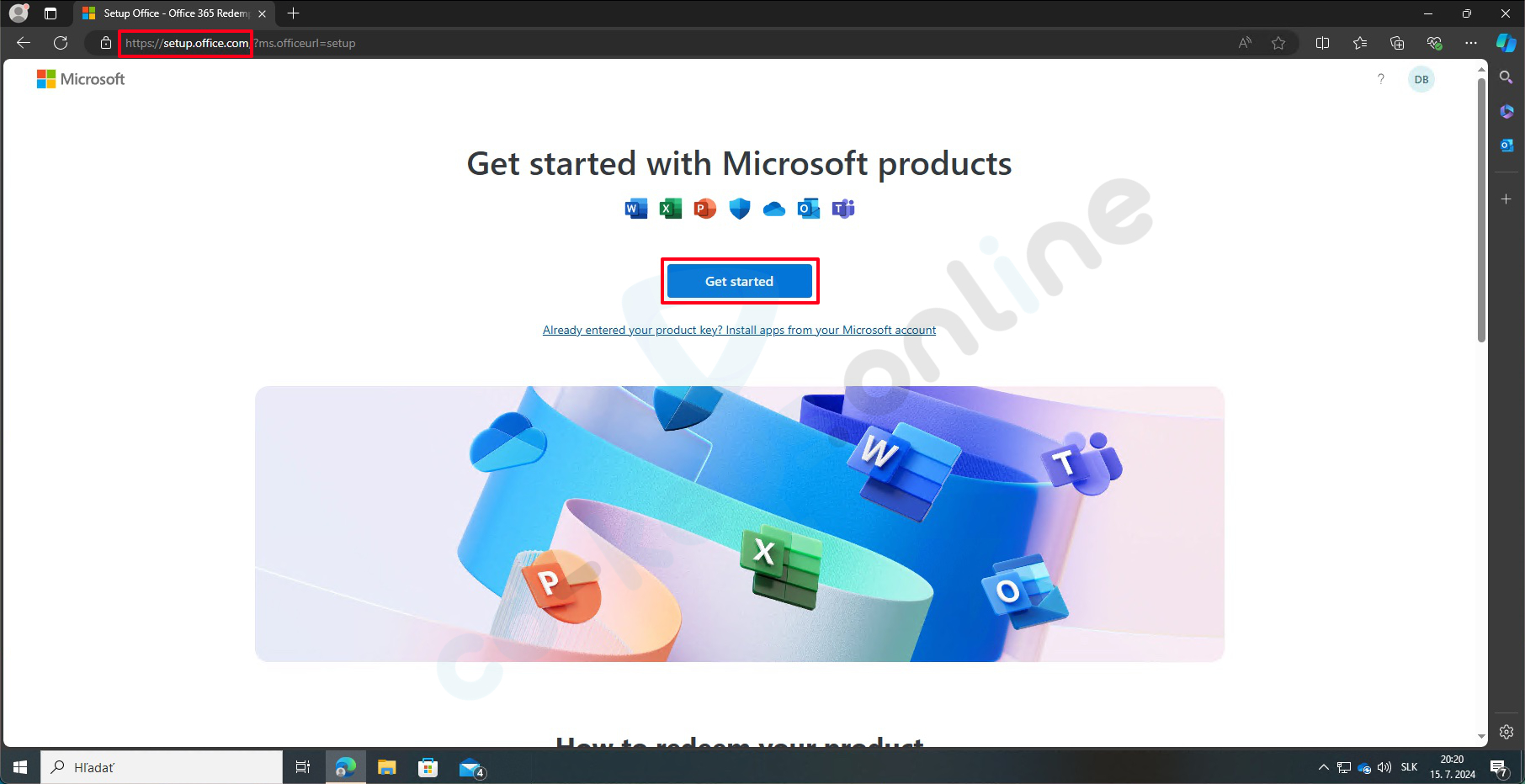
fig. 1
It looks like your message is incomplete. Could you please provide the full text you want translated from Slovak to another language? Microsoft Enter your email address and click "Next" (obr. 2).
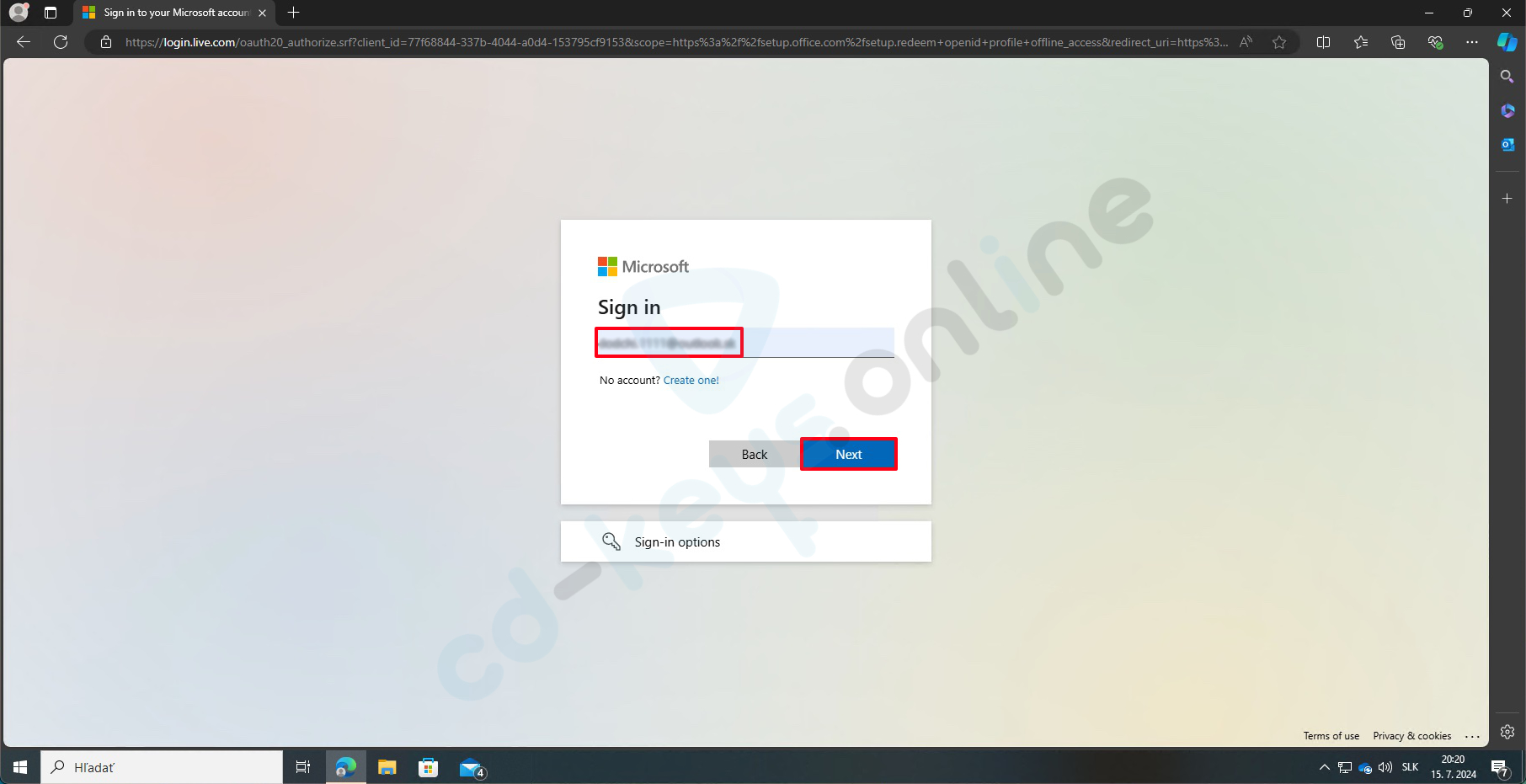
fig. 2
Please enter your password and click "Sign in" (Prihlásiť sa) (Fig. 3).
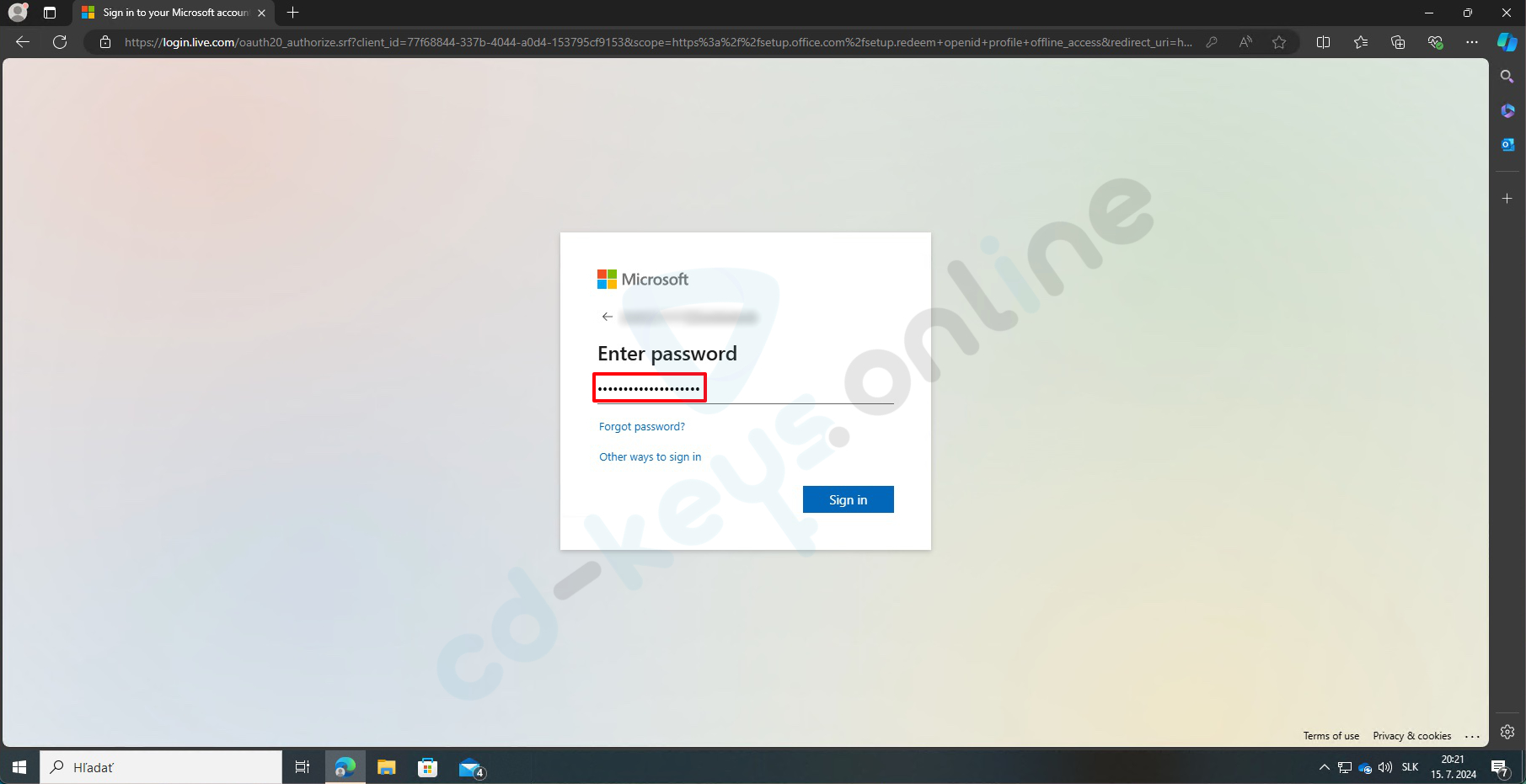
fig. 3
Please enter the product key you received upon purchase Office and click on "Next" (Ďalej) (Fig. 4).
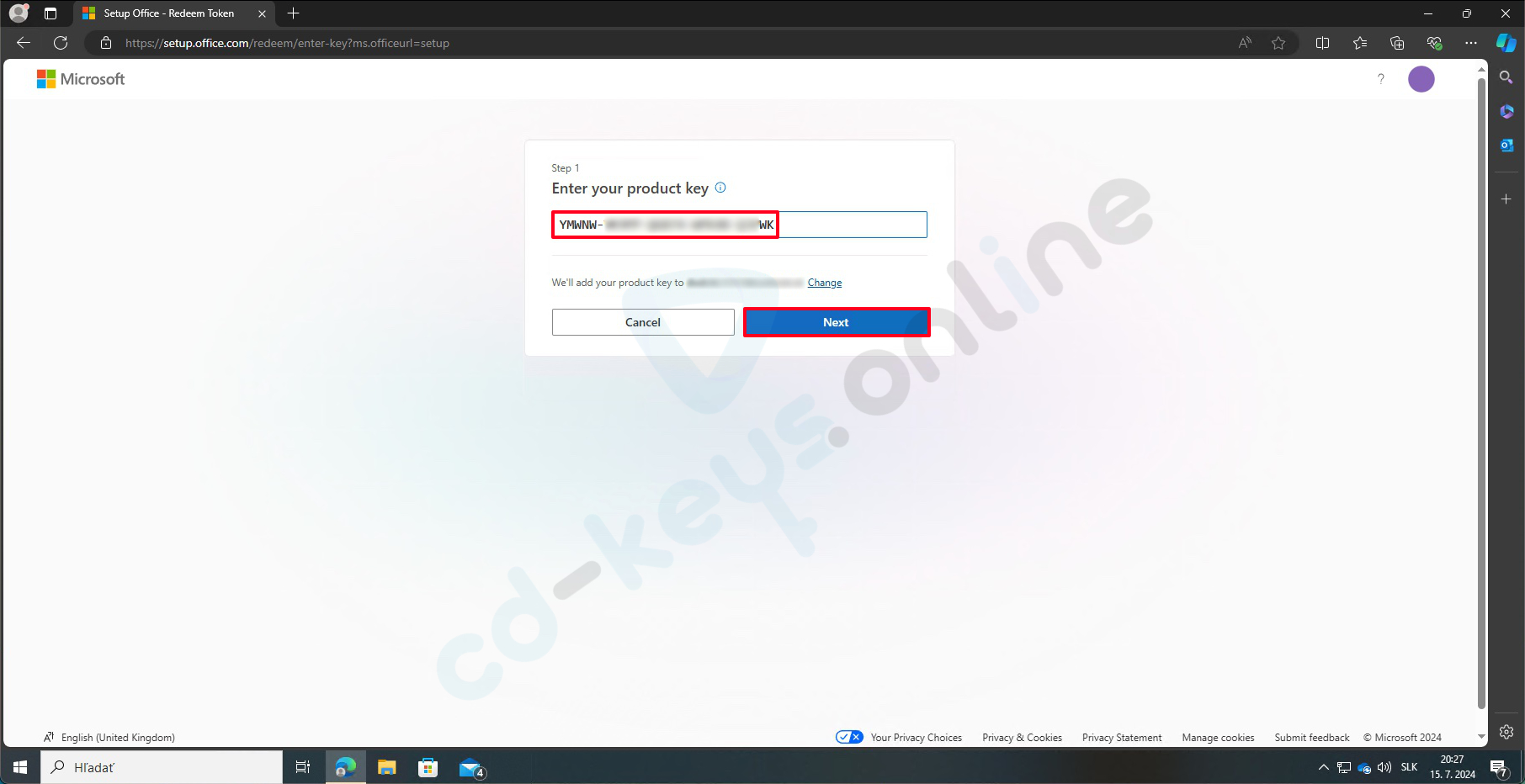
Fig. 4
Please confirm your product key, select the language, and click on "Redeem" (Uplatniť) (see fig. 5).
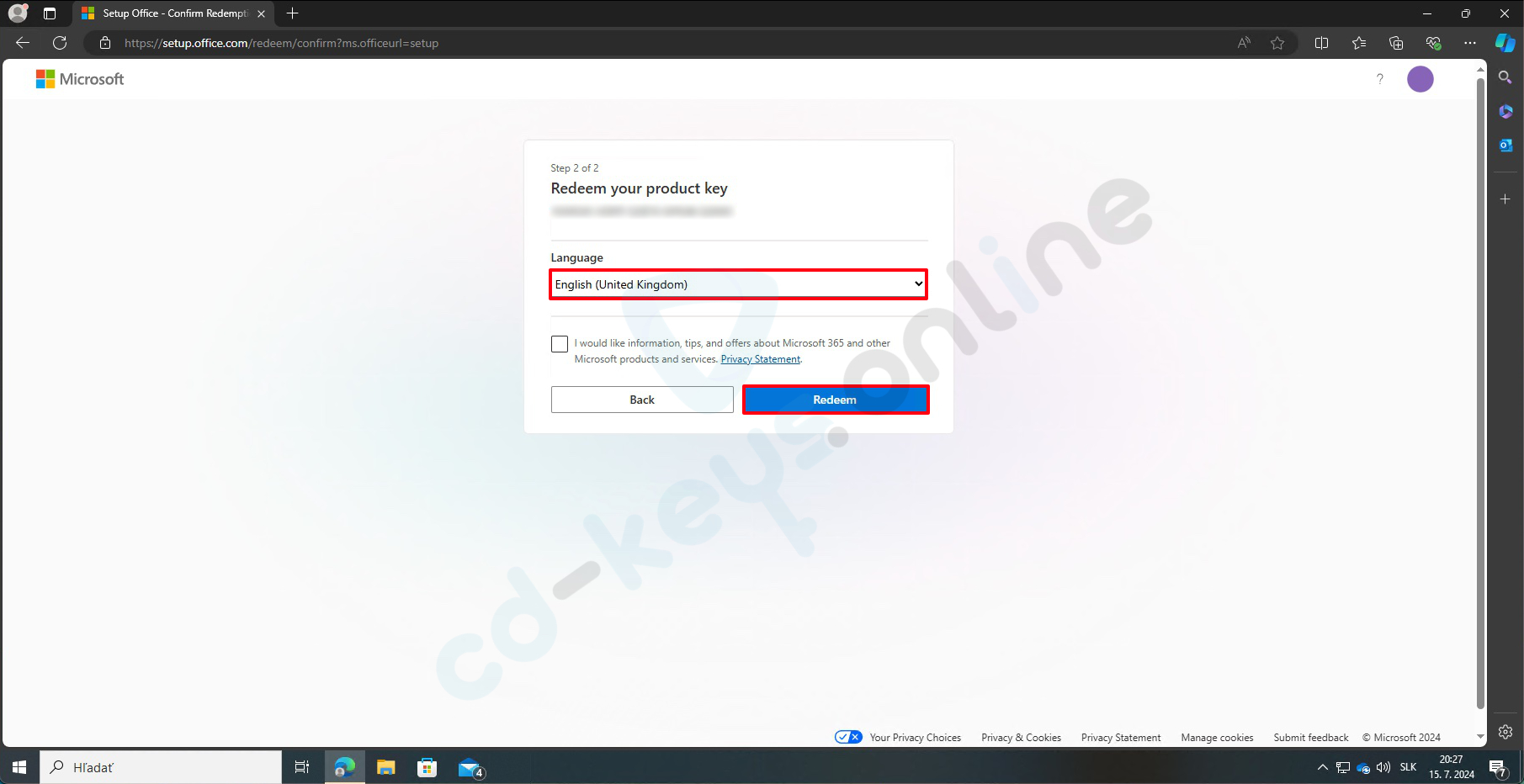
fig. 5
Click on "Download" to download the installation file for Office (Fig. 6).
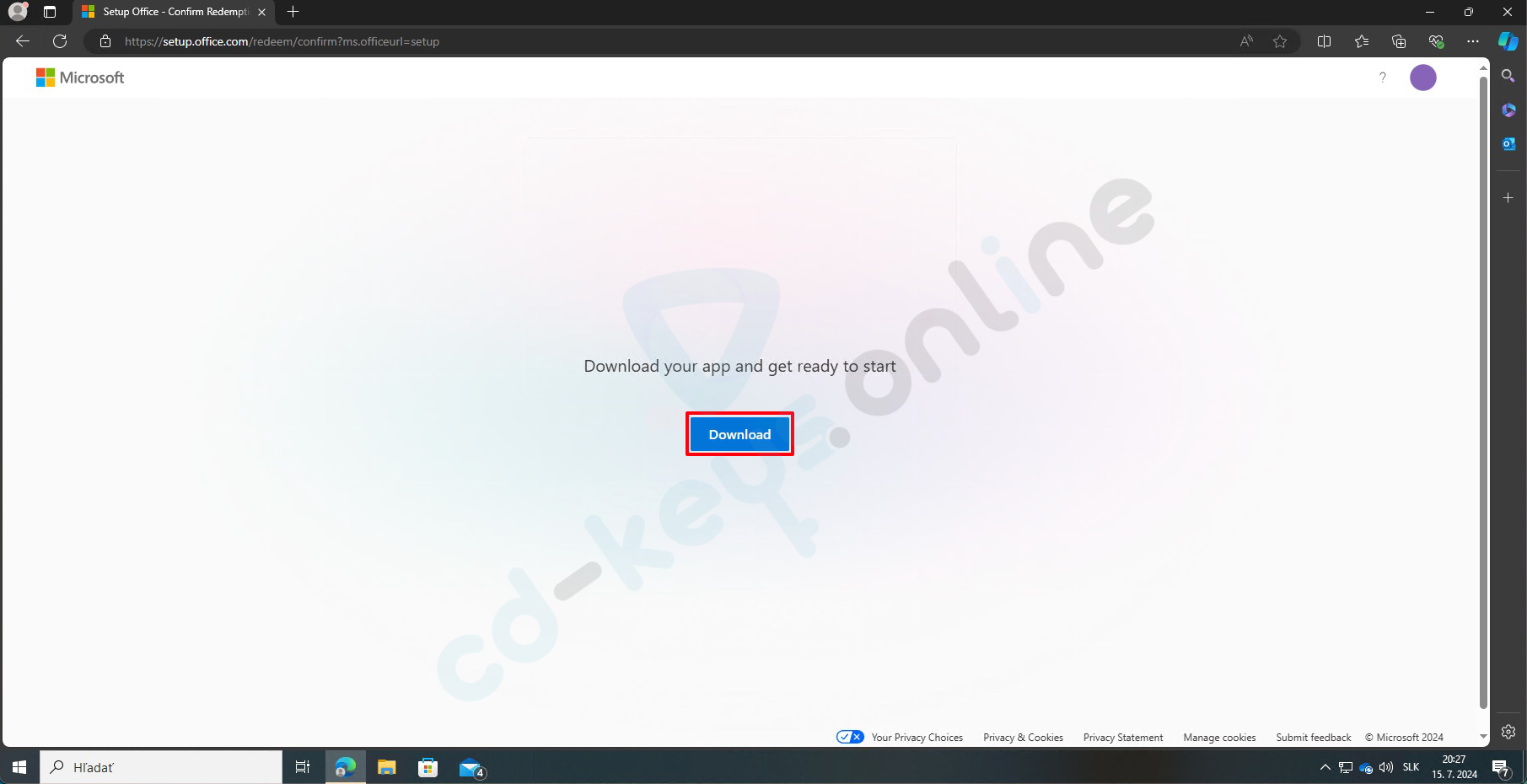
fig. 6
Open the folder where you downloaded the file (usually the "Downloads" folder). You will find a file named "OfficeSetup" there. Double-click on this file to start it (Fig. 7).
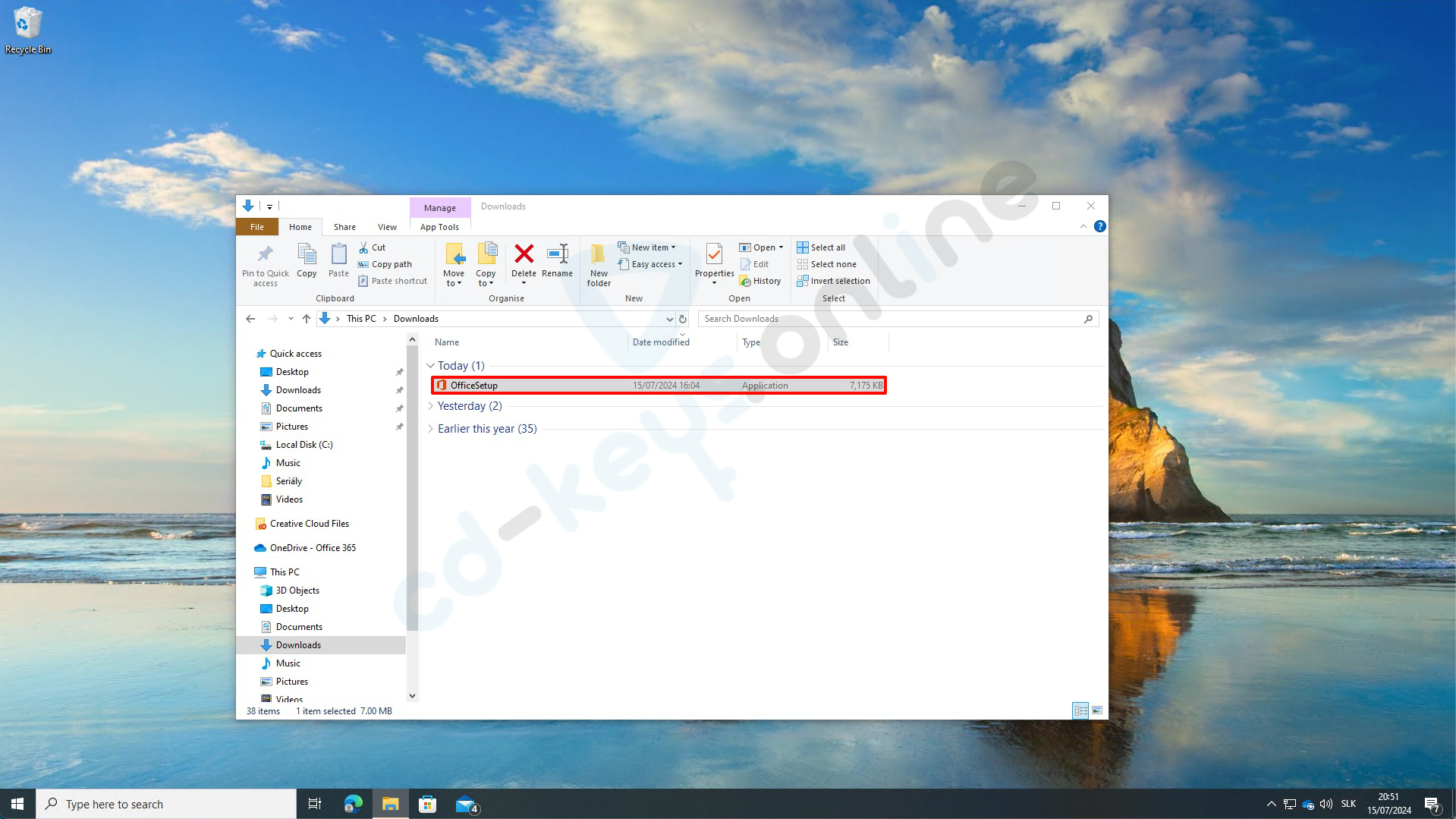
fig. 7
A window will appear asking if you allow this application to make changes to your device. Click on "Yes" (Áno) (see fig. 8).
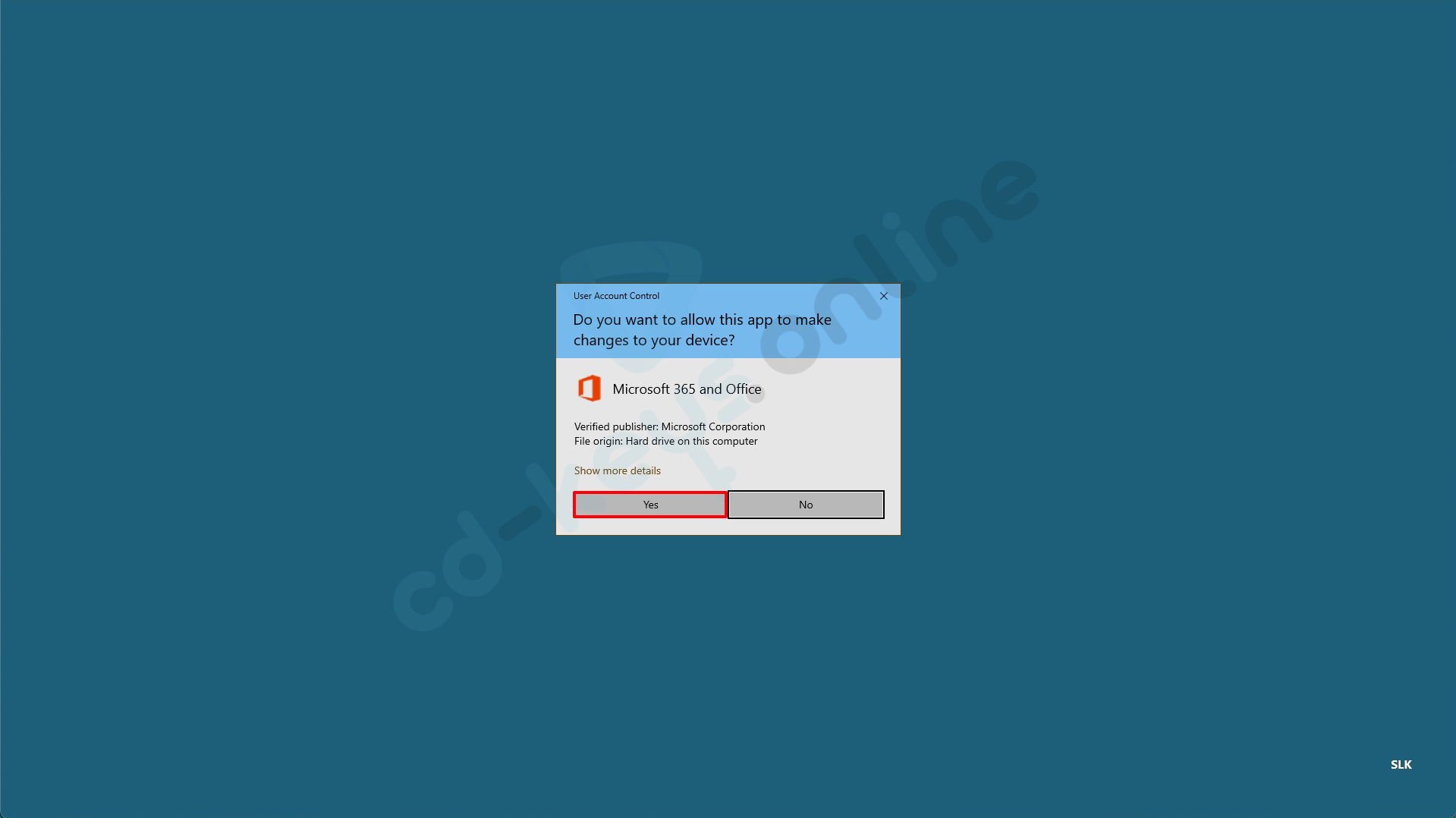
fig. 8
I'm sorry, but it looks like your message was cut off. Could you please provide the complete text you would like translated? Office Namesti. Na koncu boste videli sporočilo "You're all set!" (Vse je nastavljeno). Kliknite na "Close" (Zapri) (slika 9).
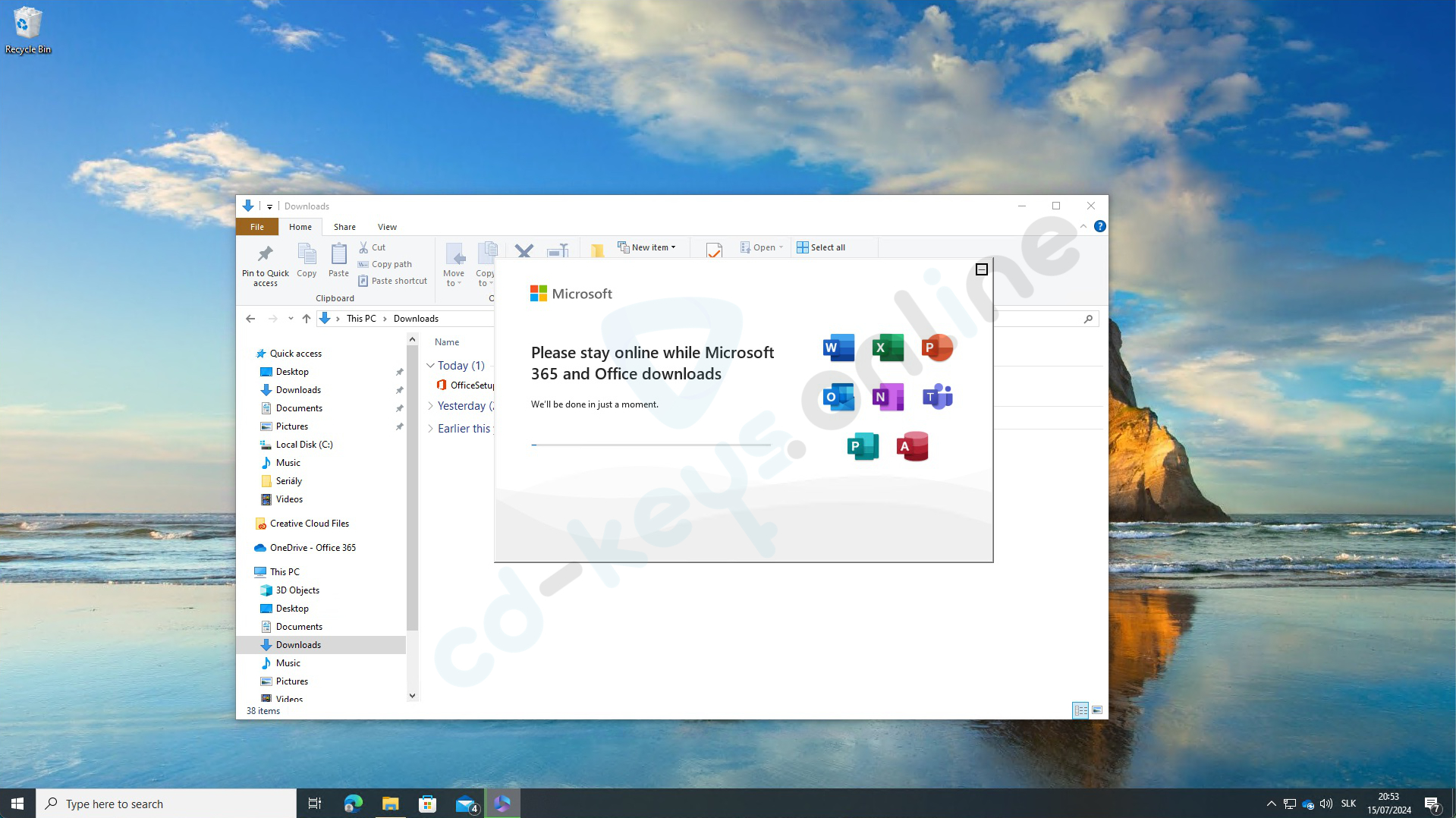
fig. 9
Activation of the license Microsoft Office
Click on the "Start" button and enter "Word"Click on the application"Word", which is displayed (Fig. 10)."
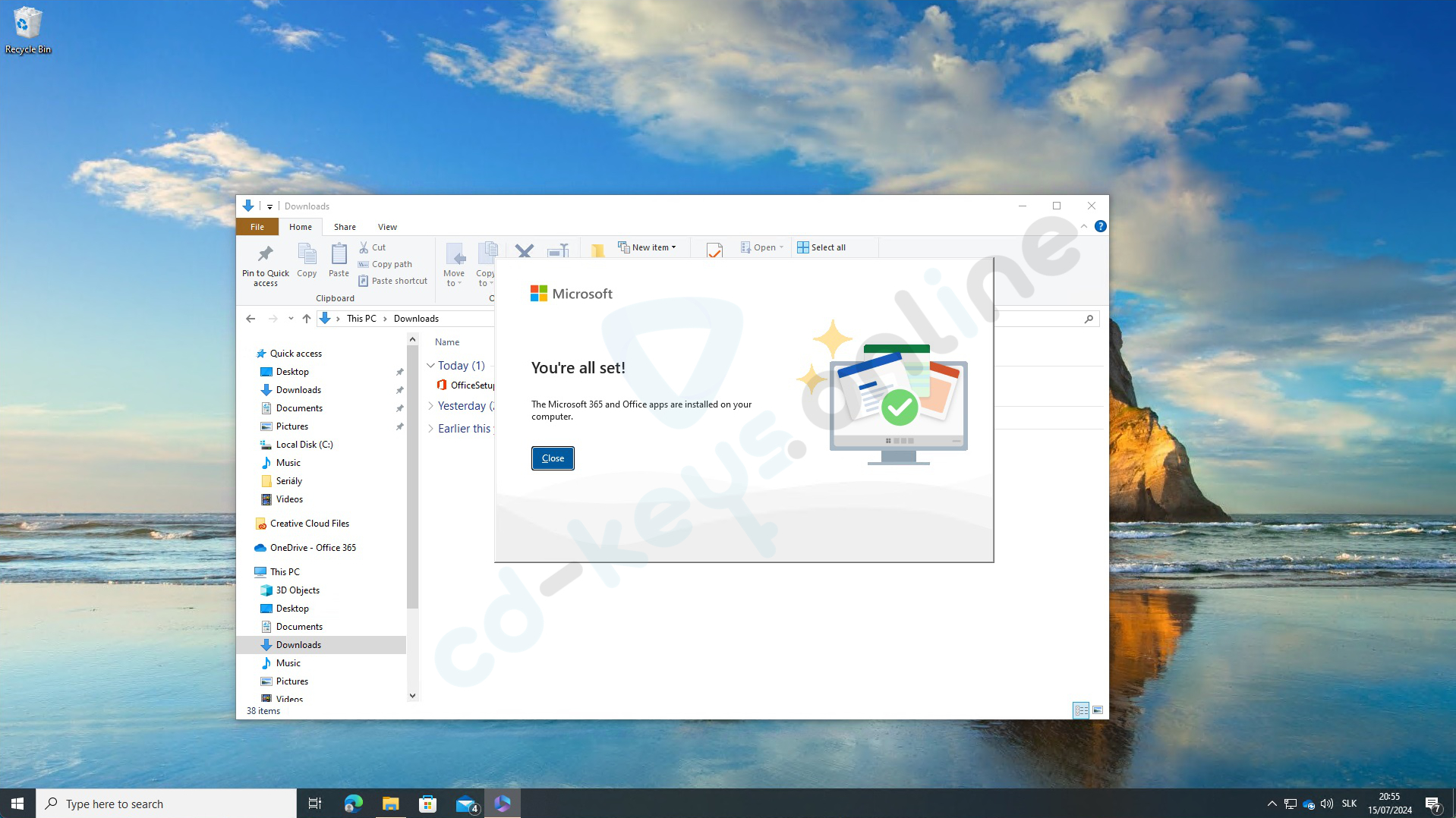
fig. 10
Odpre se okno, kjer boste morali vnesti ključ izdelka. Vnesite ključ in kliknite "Activate". OfficeIt seems like your text got cut off. Could you please provide the complete text you would like to translate? OfficeI'm sorry, but it seems like there is not enough context in the provided text to translate it meaningfully. Could you please provide more text or clarify the context?
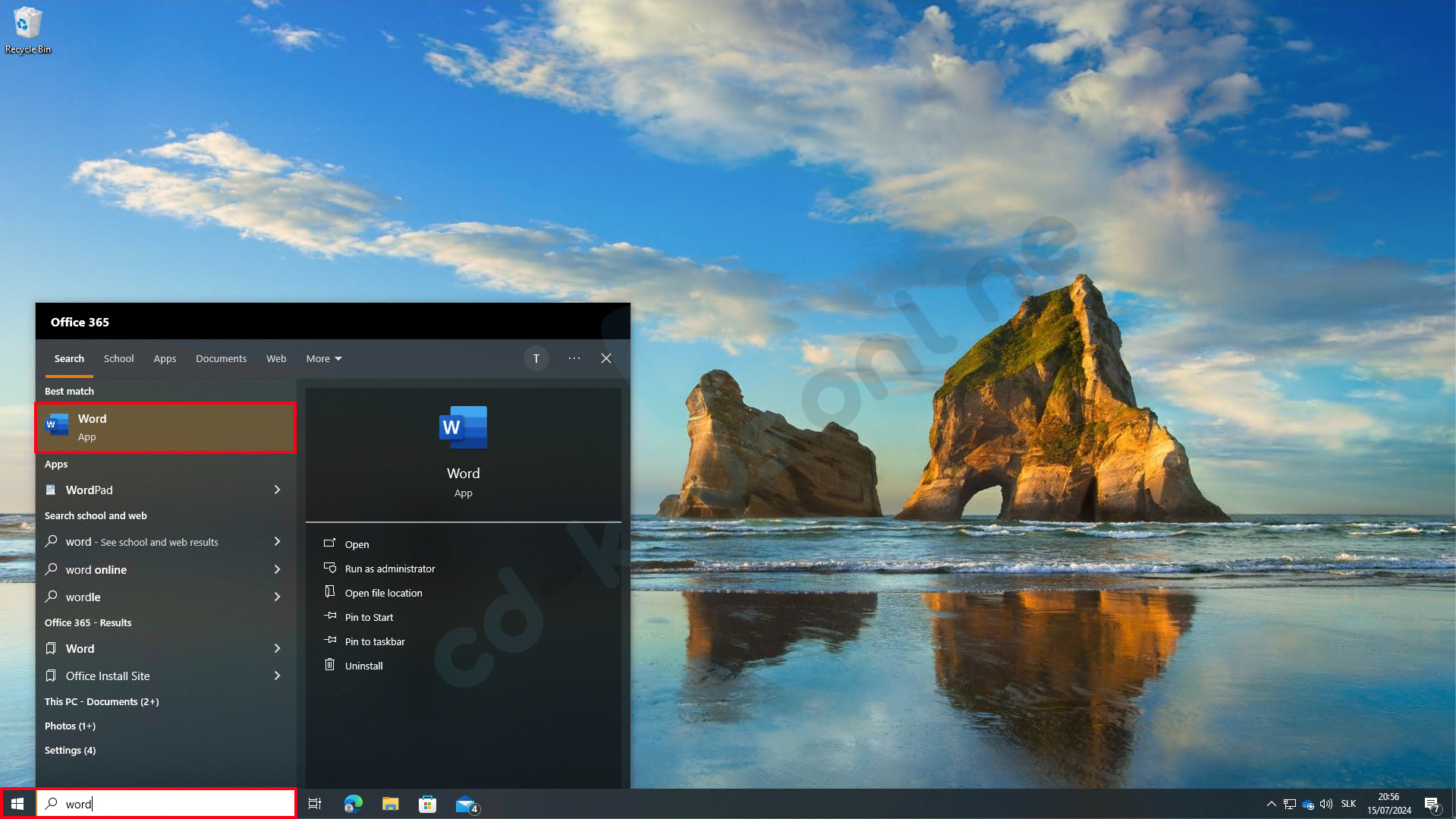
fig. 11
Please select the option "I want to activate the software over the Internet" and click "Next" (see Fig. 12).
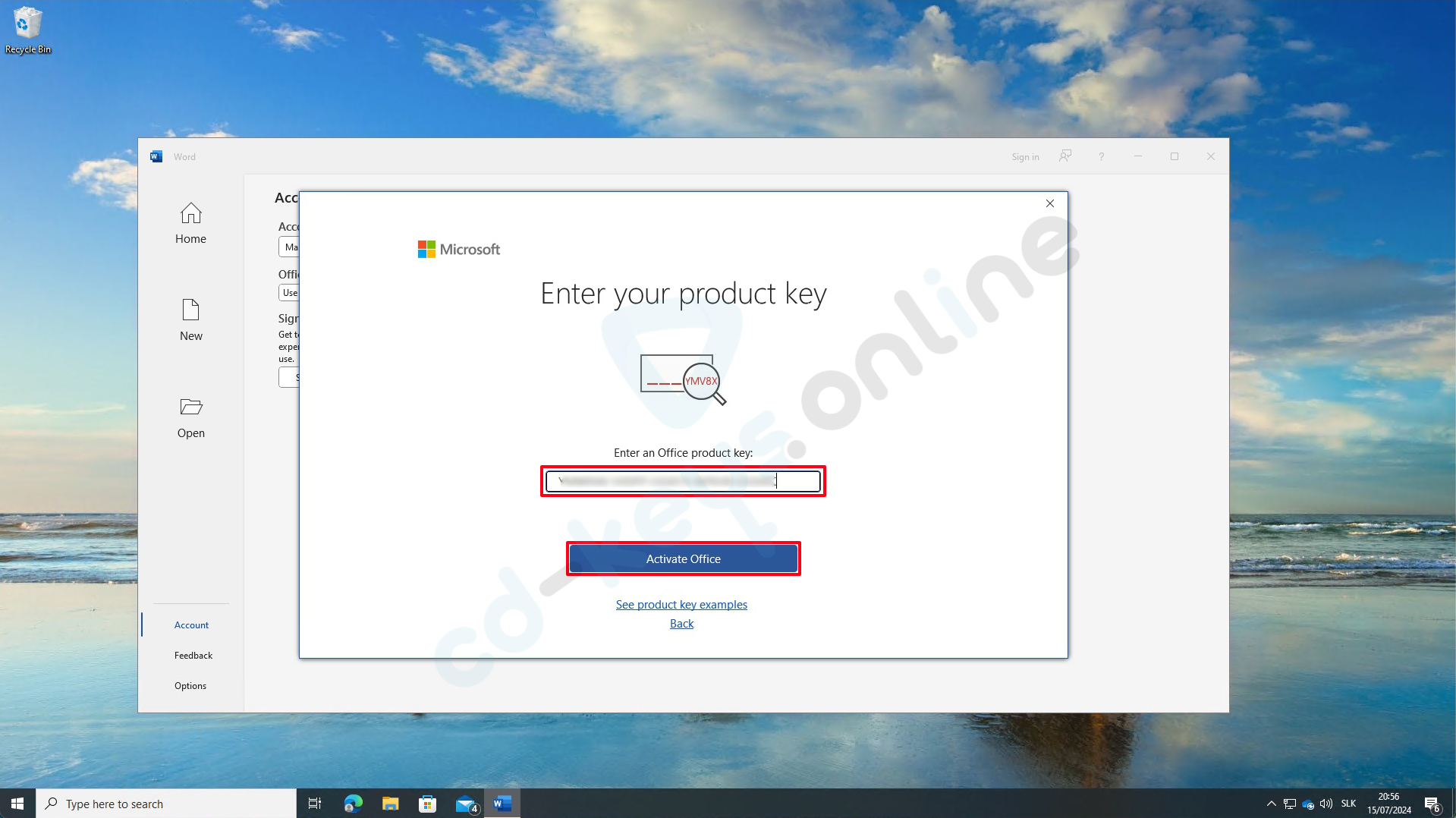
fig. 12
I'm sorry, but it looks like your message was cut off. Could you please provide the complete text you would like translated? Office I'm sorry, but it seems like the text you provided is incomplete. Could you please provide the full text that you would like translated? Office was successfully activated. Click on "Close" (Zavrieť) (Fig. 13).
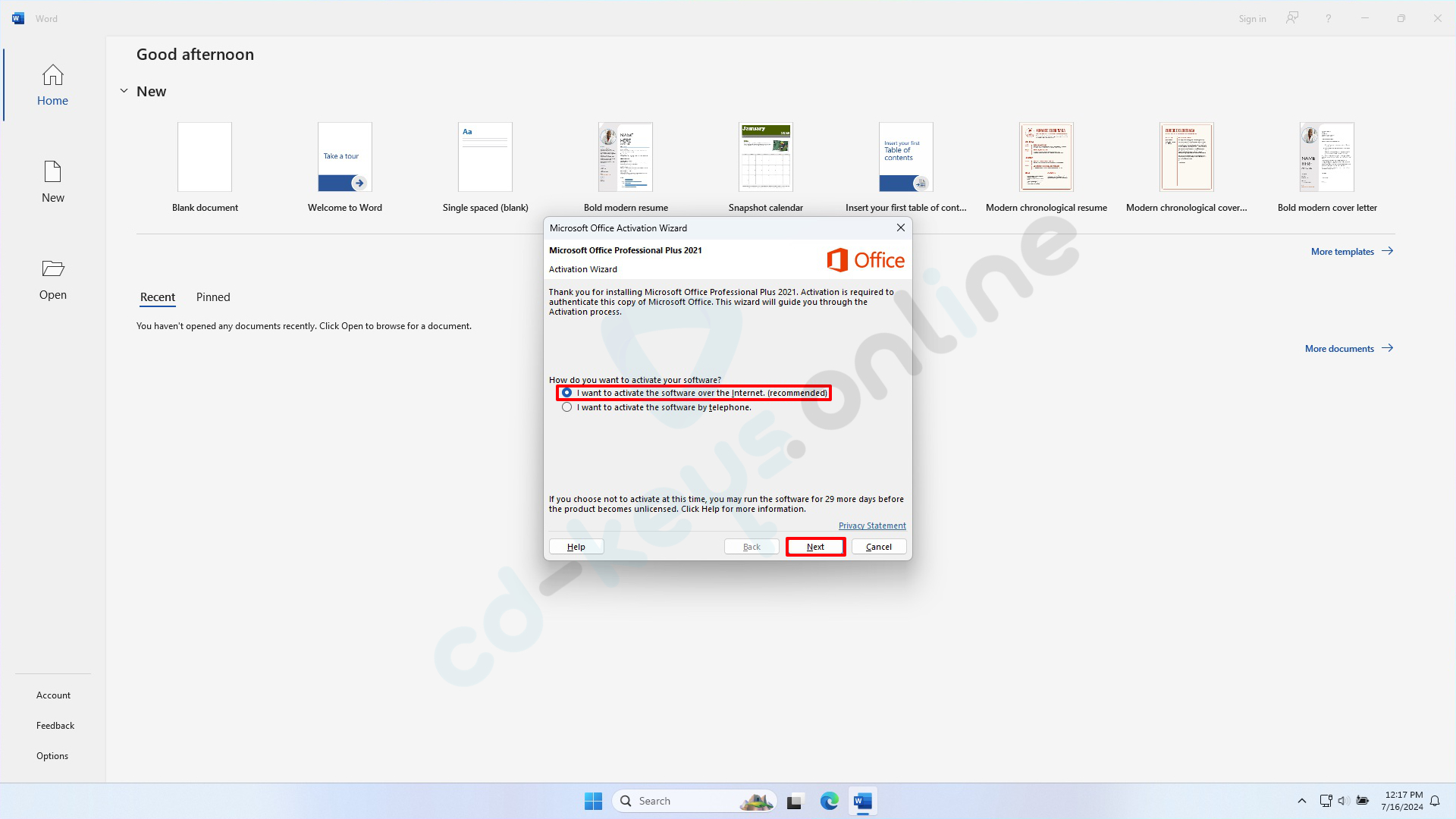
fig. 13
Could you please specify the target language you would like the text to be translated into? Word Click on "Account" in the bottom left corner and check if the product is activated (Fig. 14).
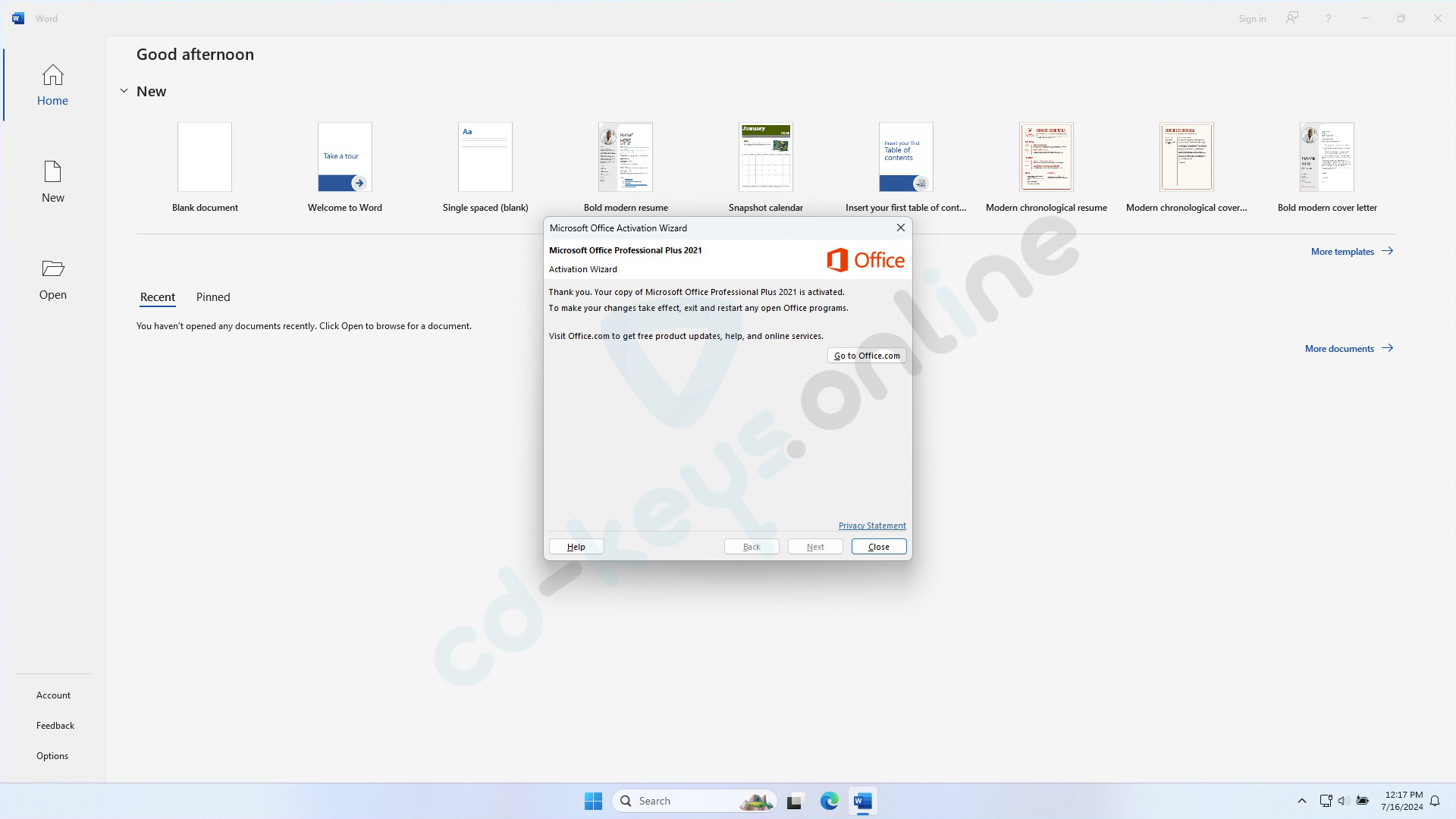
fig. 14
Če imate med tem postopkom kakršne koli težave, nas lahko kontaktirate. mailomIt seems like your request is incomplete. Could you please provide the text in Slovak that you would like to be translated? It seems like you provided an email address. Could you please provide the text you would like translated from Slovak to another language?, by filling out the complaint form: How to fill out a complaint form ali prek WhatsApp klepet na telefonsko številko: .
