Office 2016-2021 telefonska aktivacija
Pred namestitvijo različice, ki smo jo kupili, bomo odstranili vse prejšnje različice Office. Kadar kupimo nov računalnik s prednameščeno različico Office 365, tudi v tem primeru opravimo odstranitev v skladu z navodili.
Navodila za odstranitev starih različic Office najdete tukaj
Nato nadaljujemo v skladu z naslednjimi koraki:
Namestitveno datoteko prenesemo s te povezave (slika 1) - v navodilih namestimo in aktiviramo Office 2021 Professional Plus, če ste kupili drug izdelek, prenesite datoteko glede na izdelek, ki ste ga kupili
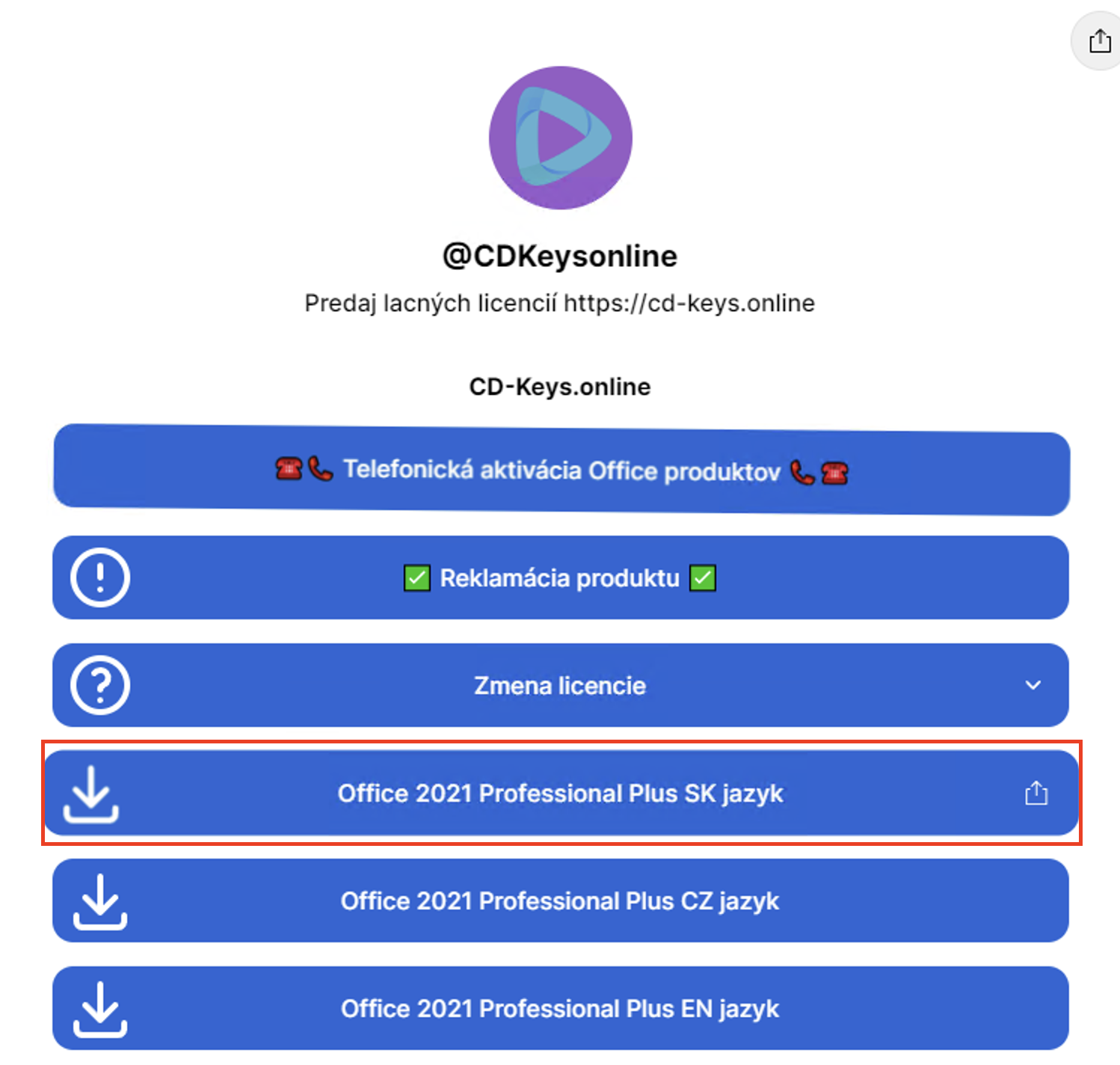
slika 1
Namestite preneseno datoteko (slika 2,3,4,5) - če imate Windows 7, boste za razpakiranje datoteke potrebovali zunanji program (npr. WinRAR, PowerISO), Windows 8 in višje lahko datoteko razpakirate brez zunanjih programov
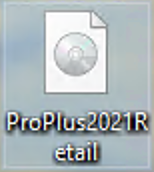
slika 2

slika 3
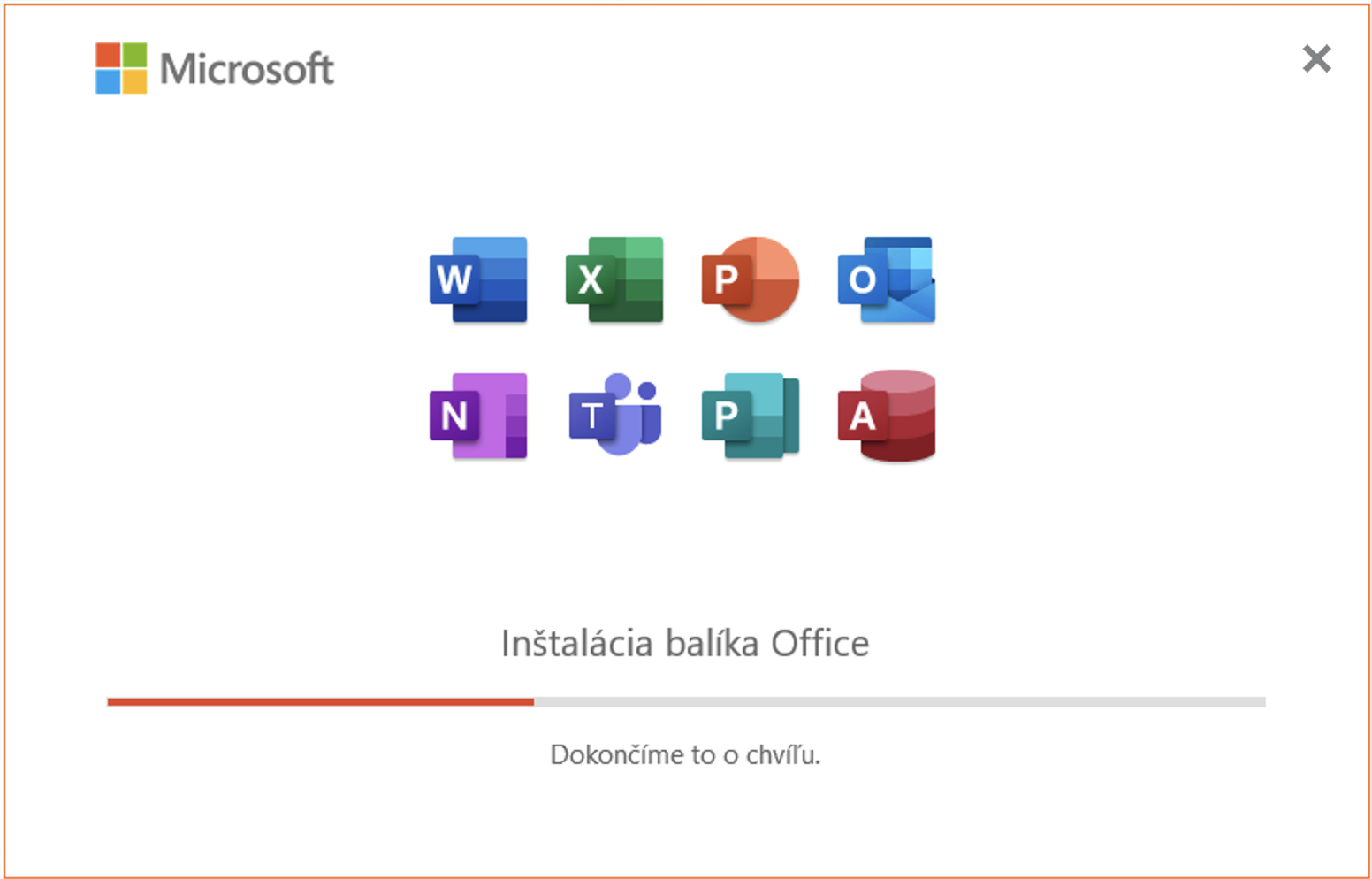
slika 4
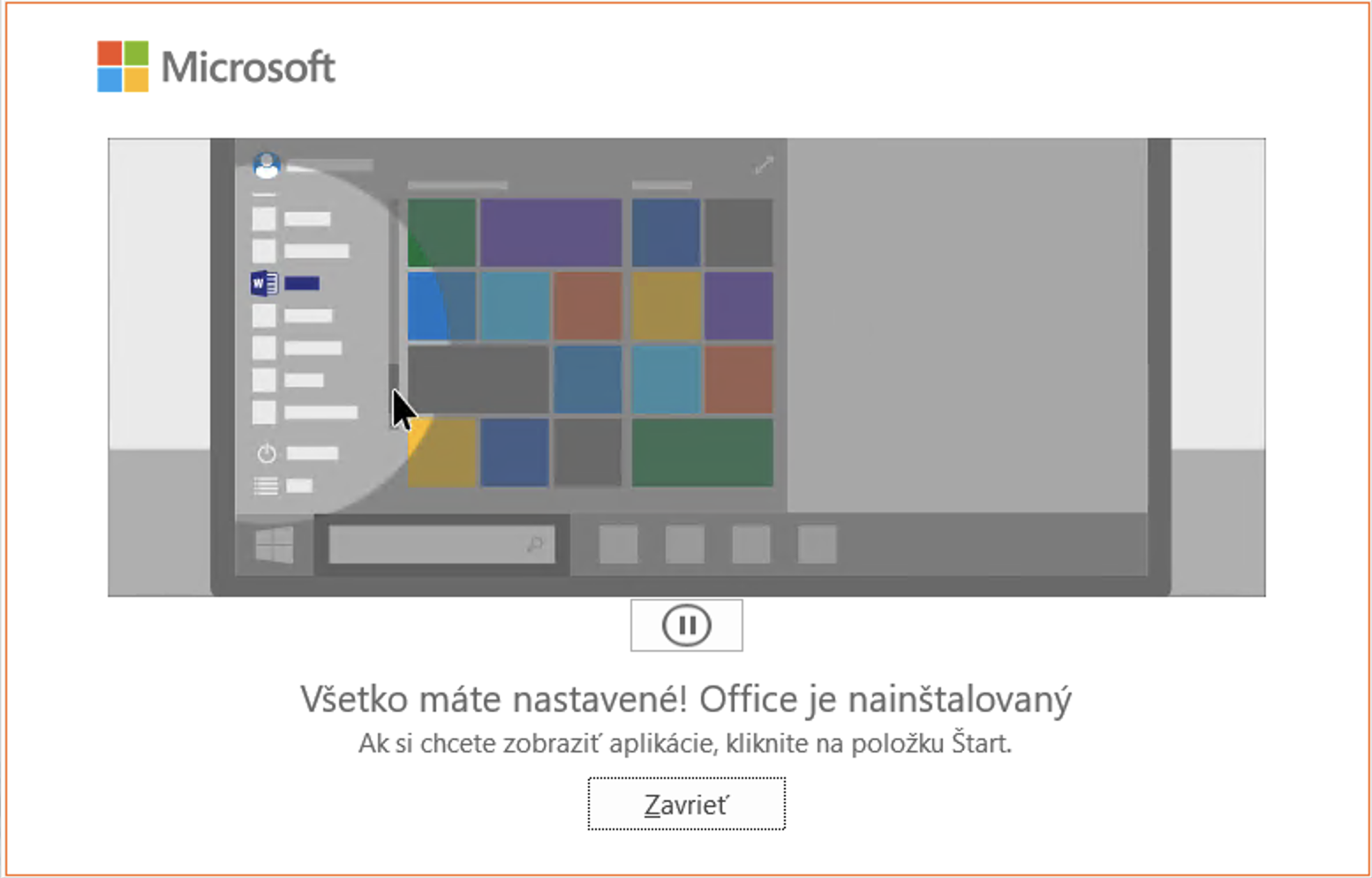
slika 5
Po namestitvi odprite spletno stran Word, kjer vas program samodejno pozove, da vstavite licenčni ključ (slika 6). Vstavite ključ, ki ste ga kupili. (slika 7)

slika 6

slika 7
Program vas bo pozval k aktivaciji, če se to ne zgodi, kliknite na Account - Activate Product (slika 8) , ne odlašajte z aktivacijo do zadnjega trenutka. Izdelek aktivirajte takoj po namestitvi (v primeru, da je ključ napačen, lahko uporabite Office v preizkusni različici - dokler izdelek ne bo izterjan)

slika 8
Ker ste kupili izdelek s telefonsko aktivacijo, boste uporabili drugo možnost. Kliknite "Želim aktivirati programsko opremo po telefonu" (slika 9)

slika 9
V naslednjem koraku s spustnega seznama izberite državo, v kateri se nahajate, nato pa pokličite eno od dveh ponujenih linij Microsoft (slika 10 - modri pravokotnik). Po pozivu v telefonsko govorilnico vnesite identifikacijo namestitve (slika 10 - rdeči pravokotnik)
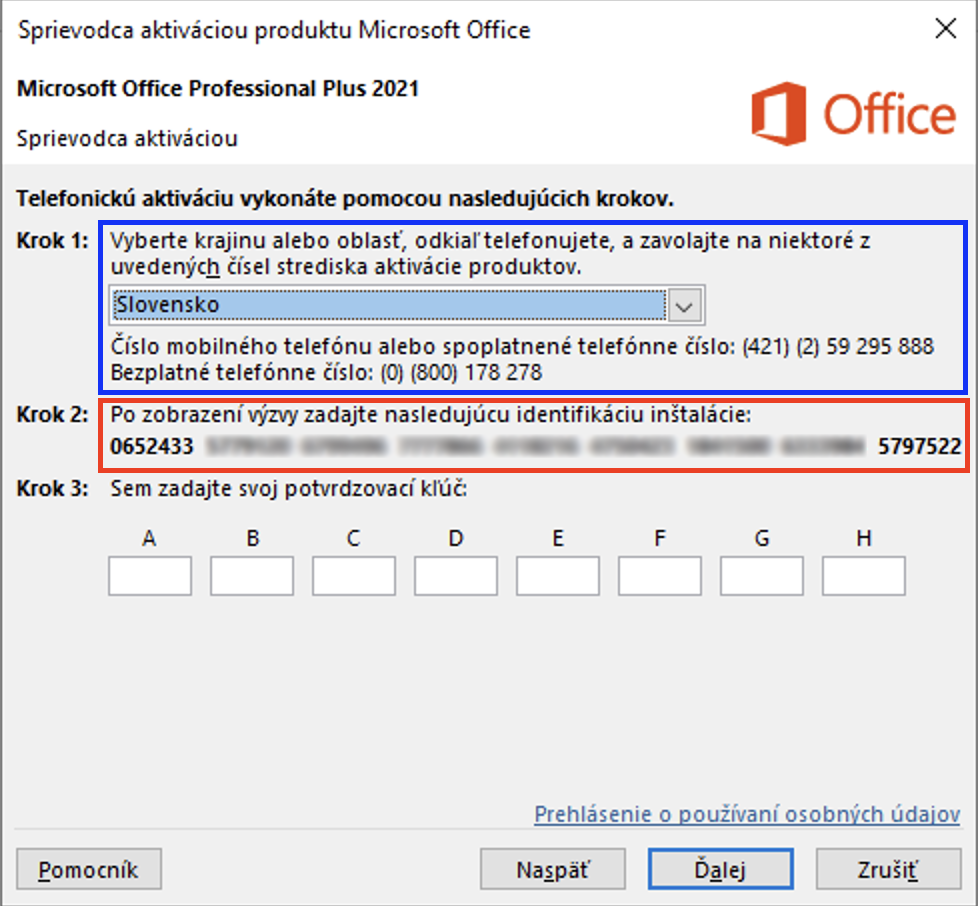
slika 10
Avtomatski telefon generira potrditveni ključ, ki ga vnesemo v prazna polja (slika 11)

slika 11
Po kliku na naslednji gumb se izdelek aktivira (sliki 12 in 13). V primeru, da se prikaže sporočilo o napaki, preverite pravilnost številk iz avtomata.

slika 12

slika 13
Če imate pri tem postopku kakršne koli težave, se lahko na nas obrnete po elektronski pošti: support@cd-keys.online, tako da izpolnite pritožbeni obrazec: Kako izpolniti obrazec za pritožbo ali prek klepeta WhatsApp na številki .
