Office 2019/2021 online activation
Before installing the version we purchased, we will uninstall all previous versions. Office. When purchasing a new PC, it comes pre-installed Office 365, uninstallation according to the instructions is done even in such a case.
Instructions on how to uninstall old versions Office You can find it by clicking here
We then proceed according to the following steps:
To enlarge the image, right-click on it and select "Open image in new window."
1. Open the browser and enter the address office.com/setup. Click on the blue "Get started" button (Fig. 1).
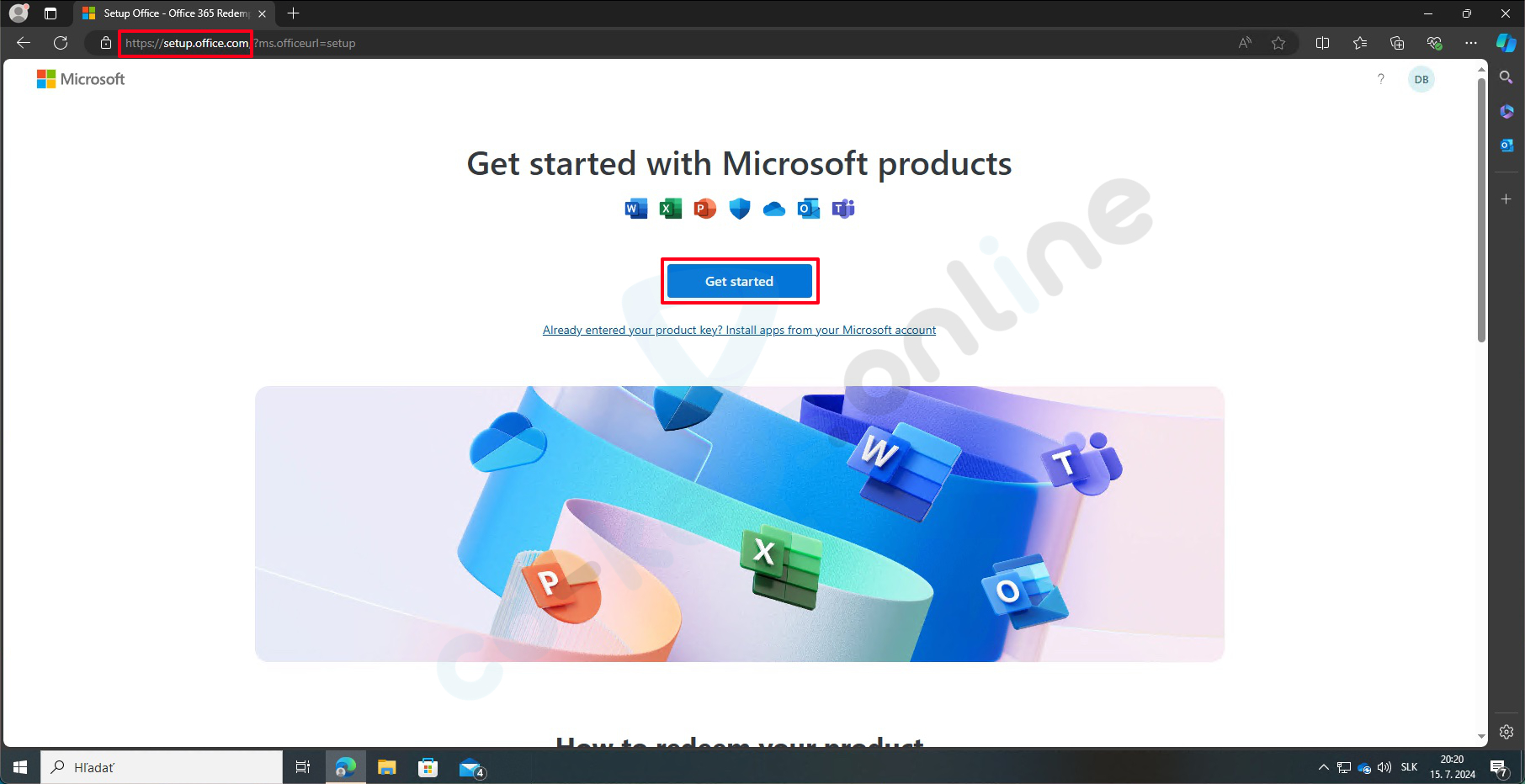
Fig. 1
Log in to your Microsoft account. Enter your email address and click "Next" (Ďalej) (Fig. 2).
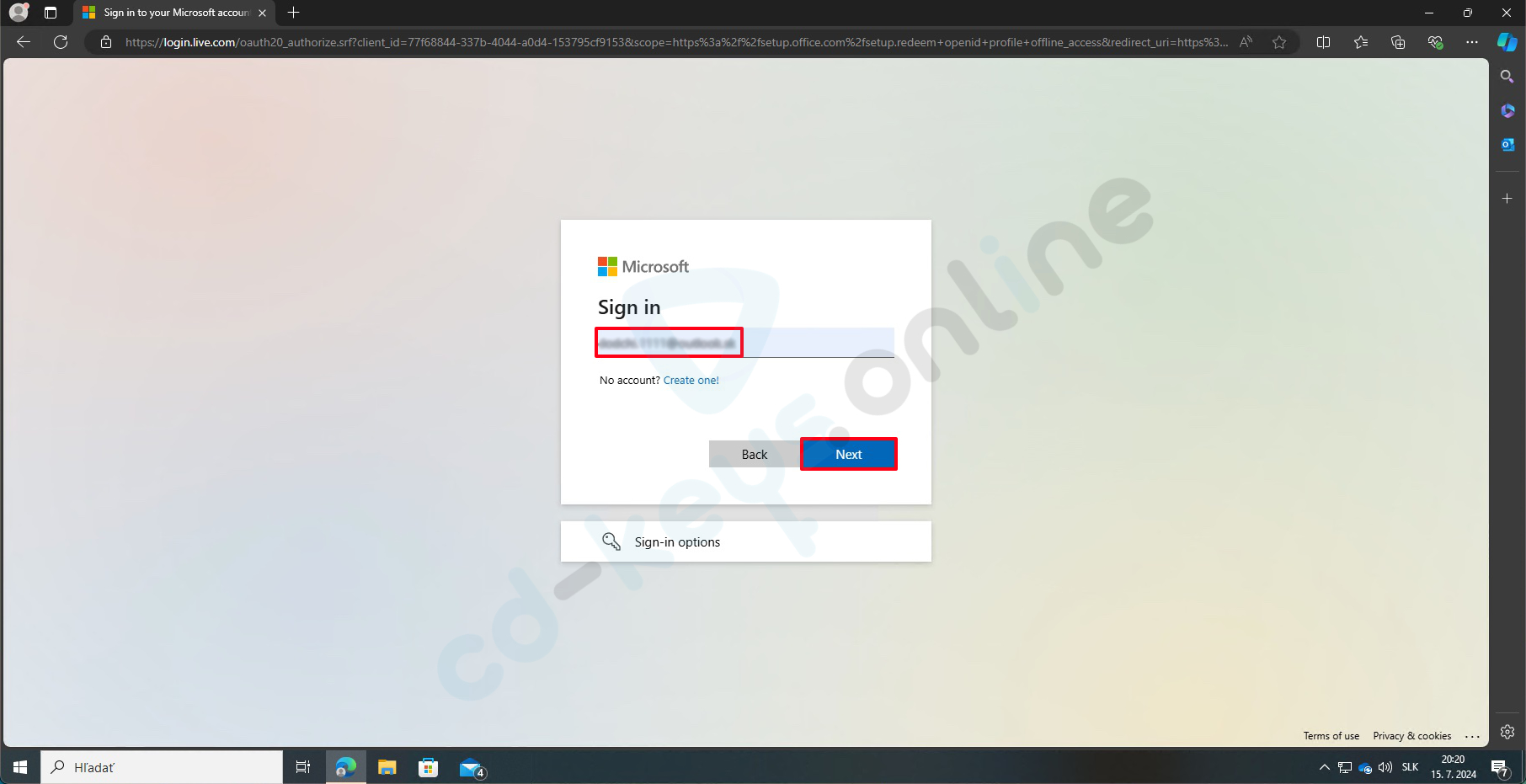
fig. 2
Enter your password and click on "Sign in" (Figure 3).
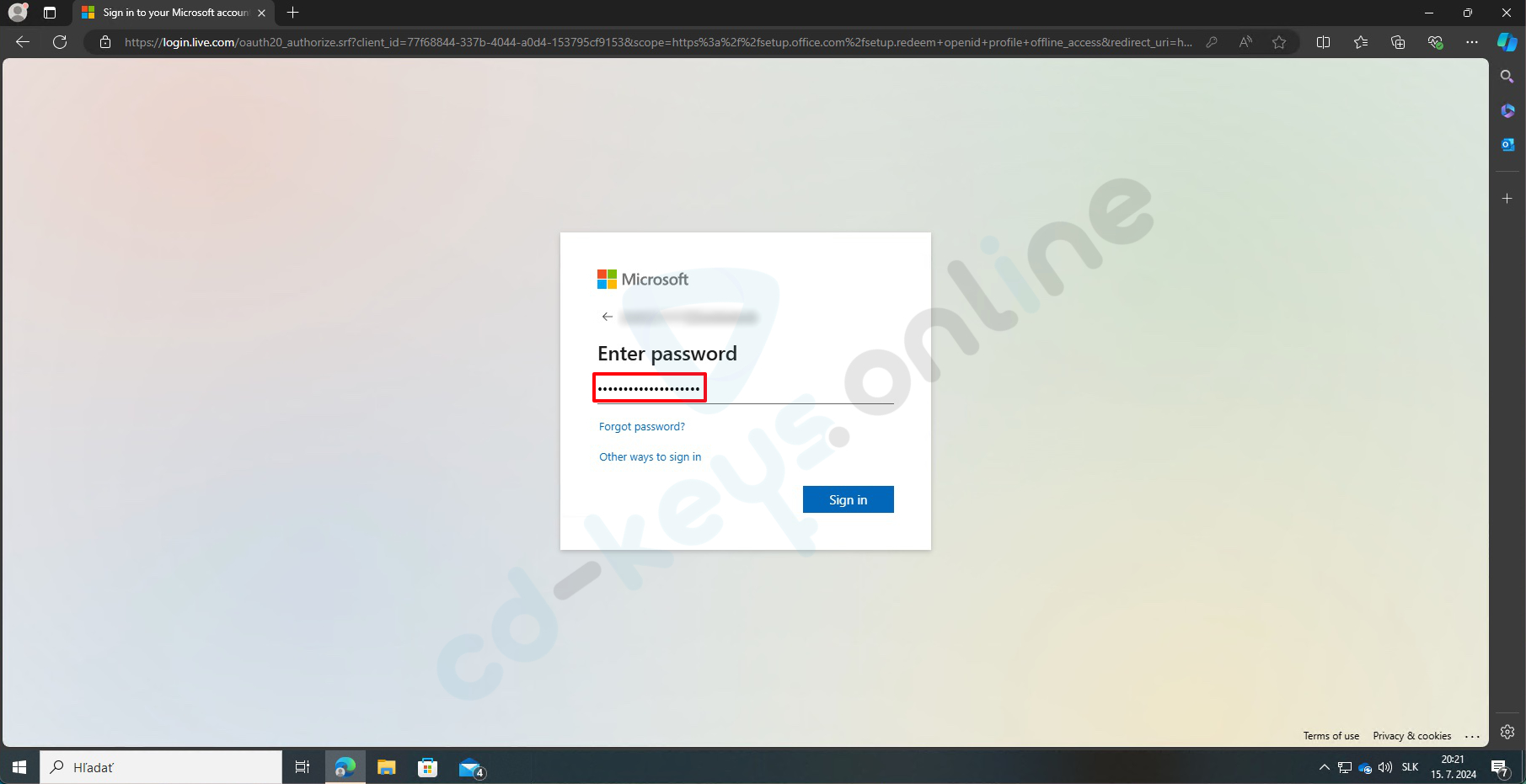
fig. 3
Please enter the product key that you received upon purchase. Office and click on "Next" (Next) (Fig. 4).
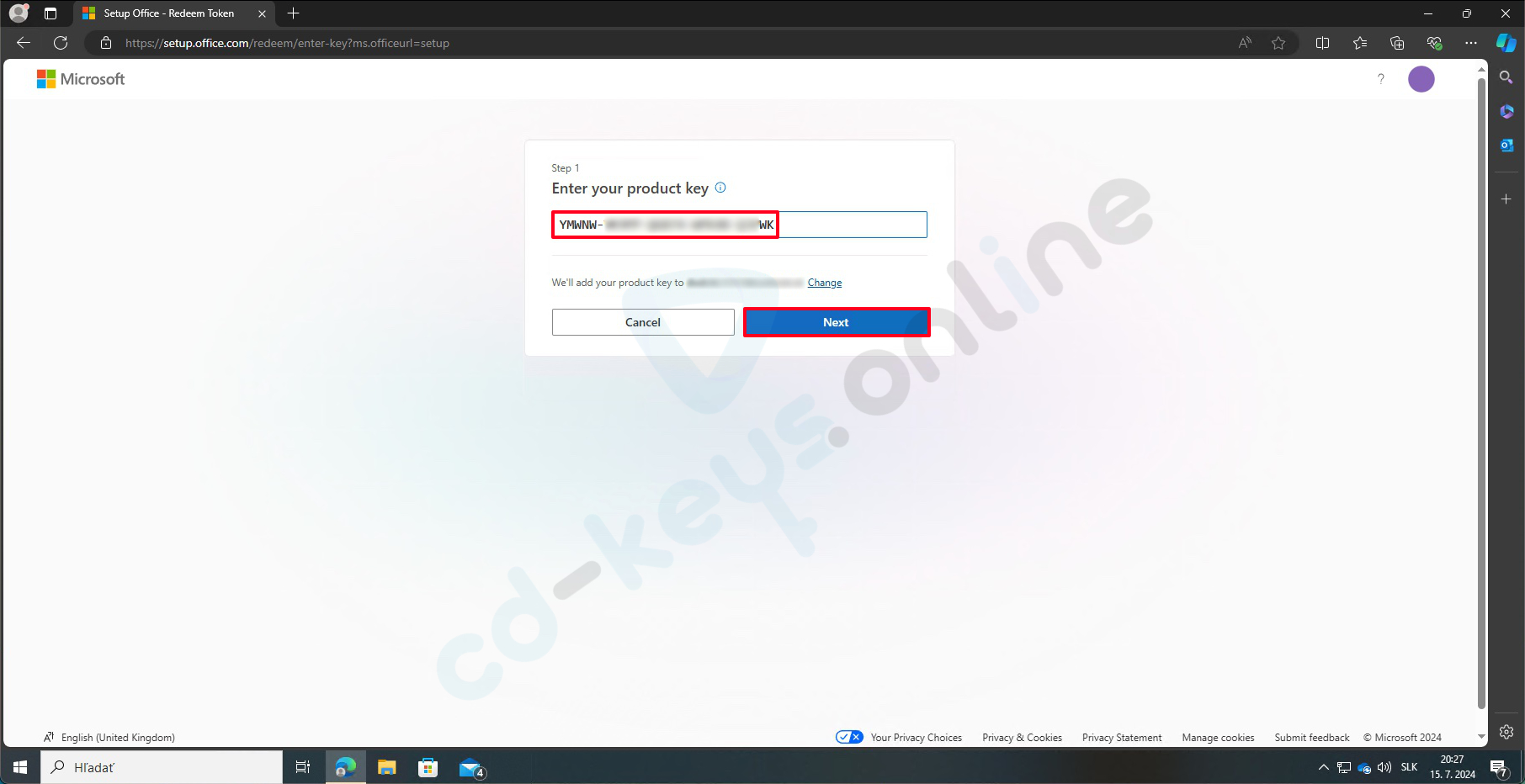
Fig. 4
Confirm your product key, select the language, and click on "Redeem" (Figure 5).
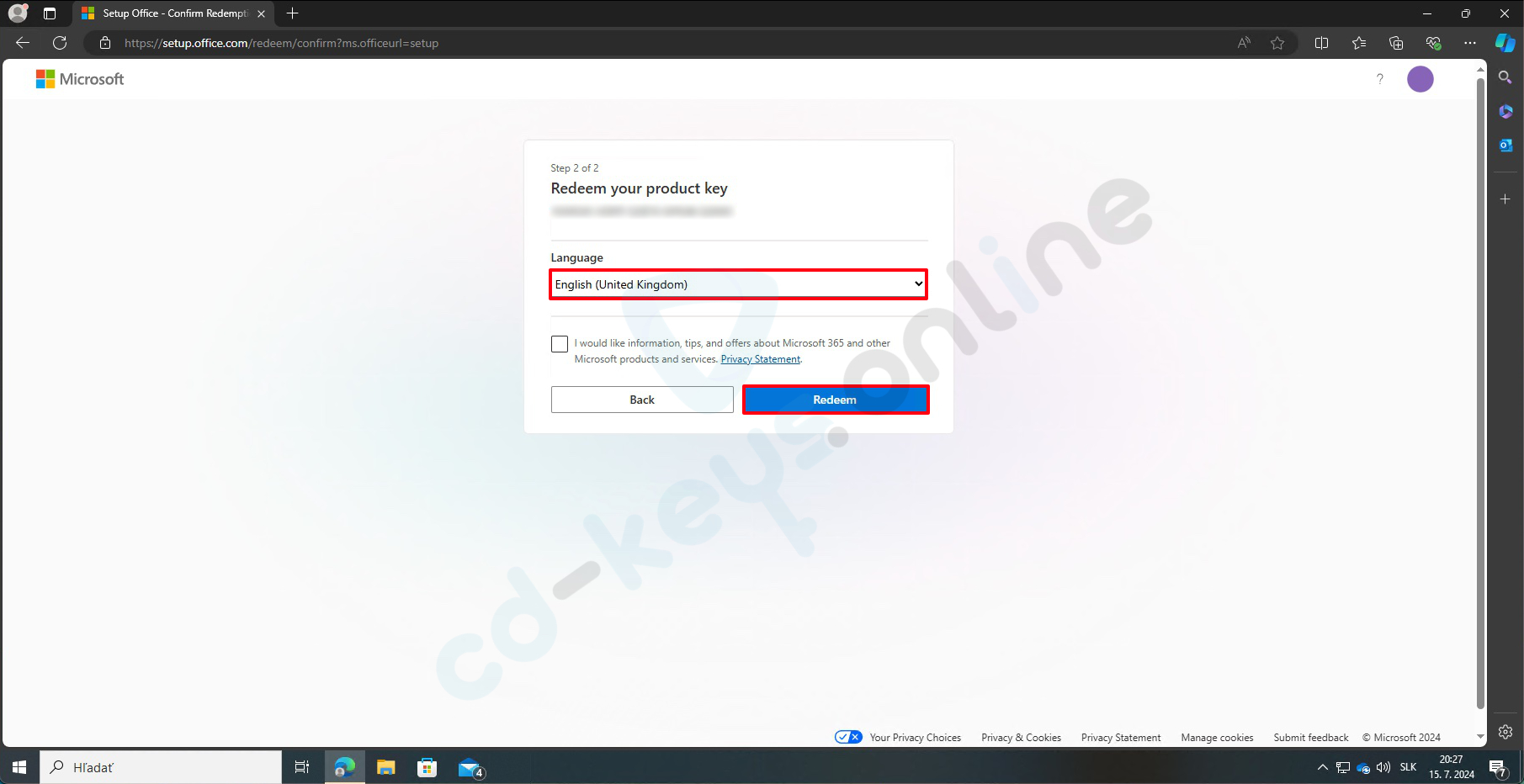
fig. 5
Click on "Download" to download the installation file for Office (fig. 6).
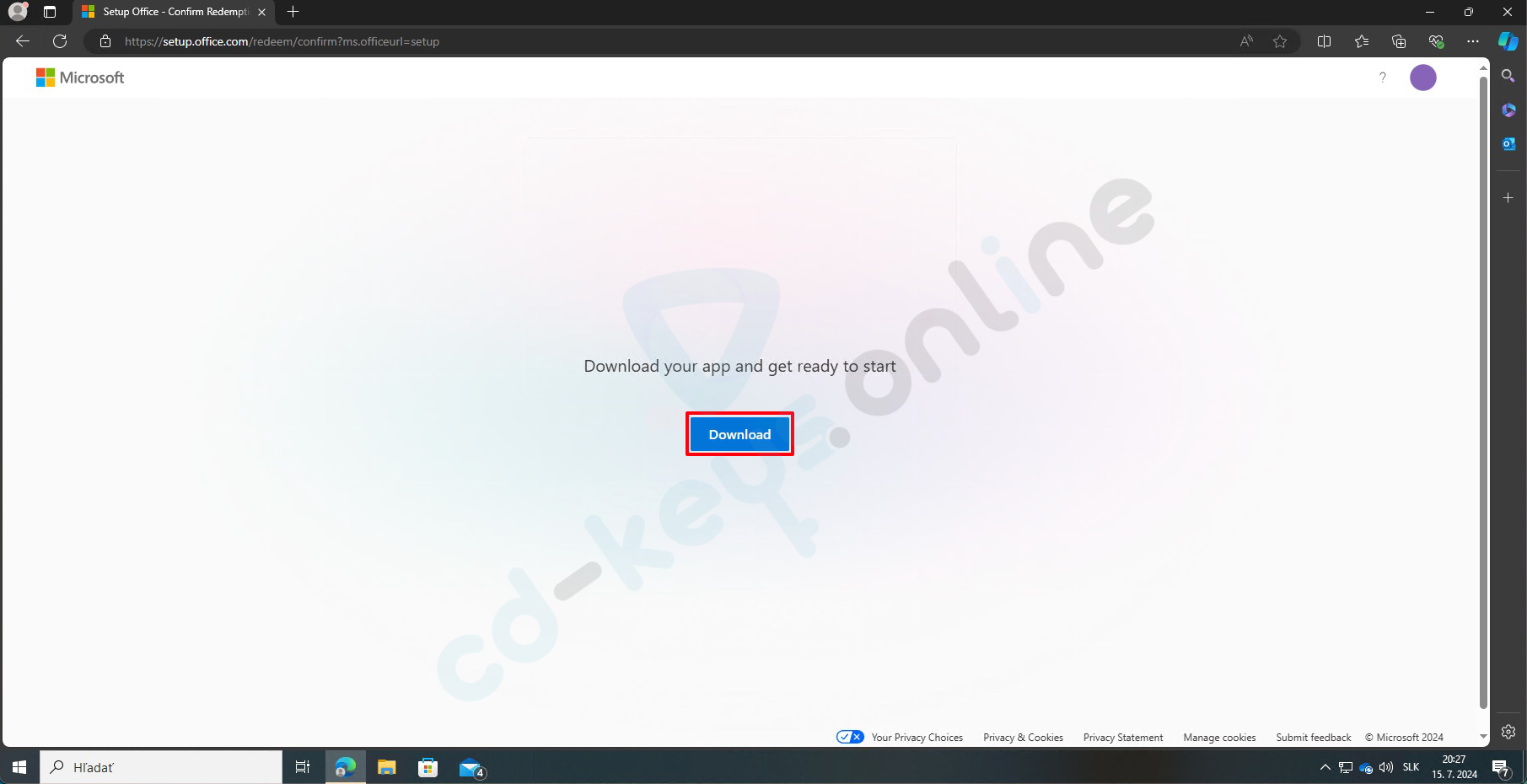
fig. 6
Open the folder where you downloaded the file (usually the "Downloads" folder). You will find a file named "OfficeSetup" there. Double-click on this file to start it (Fig. 7).
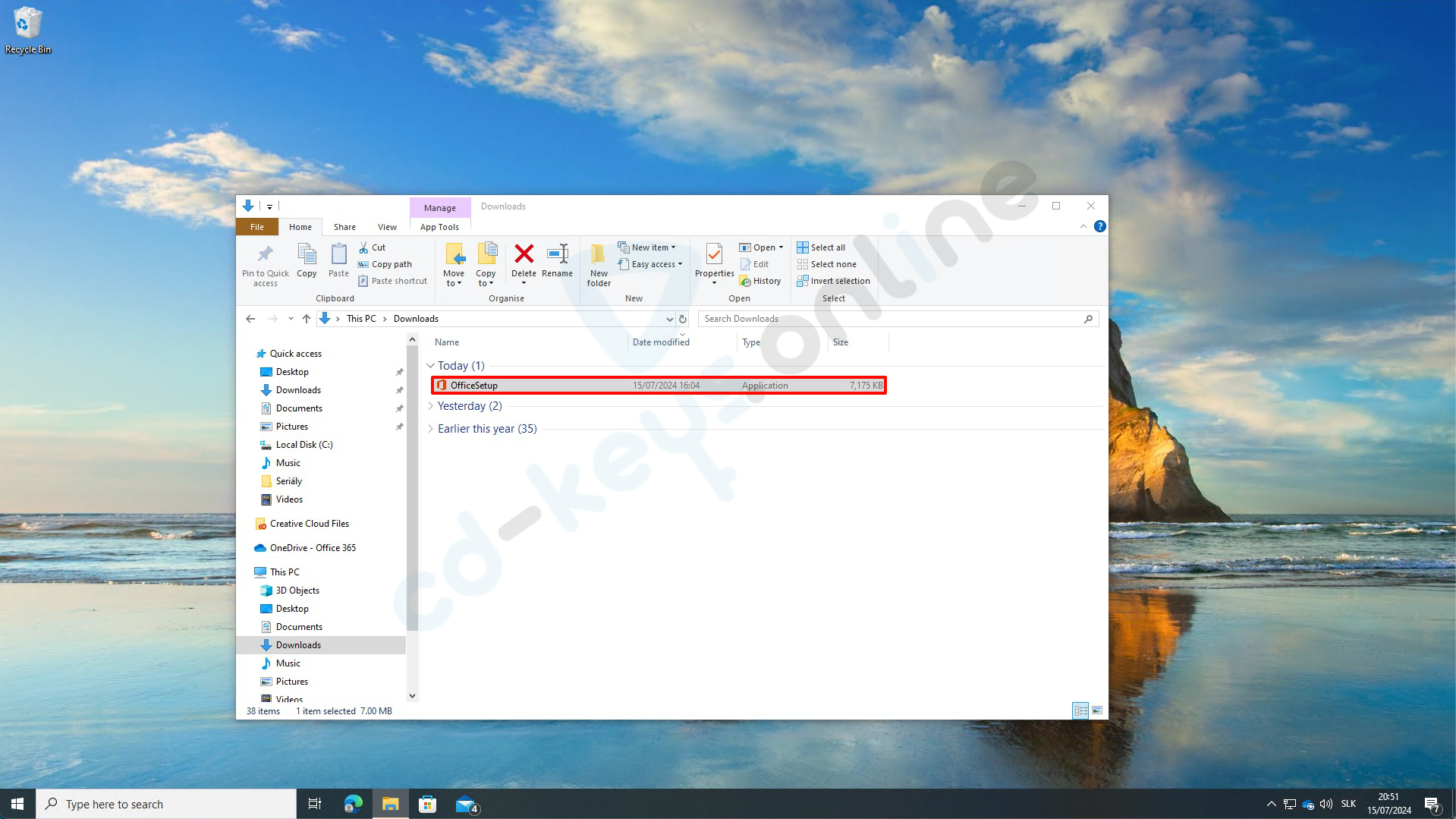
fig. 7
A window will appear asking if you allow this application to make changes to your device. Click "Yes" (Áno) (Fig. 8).
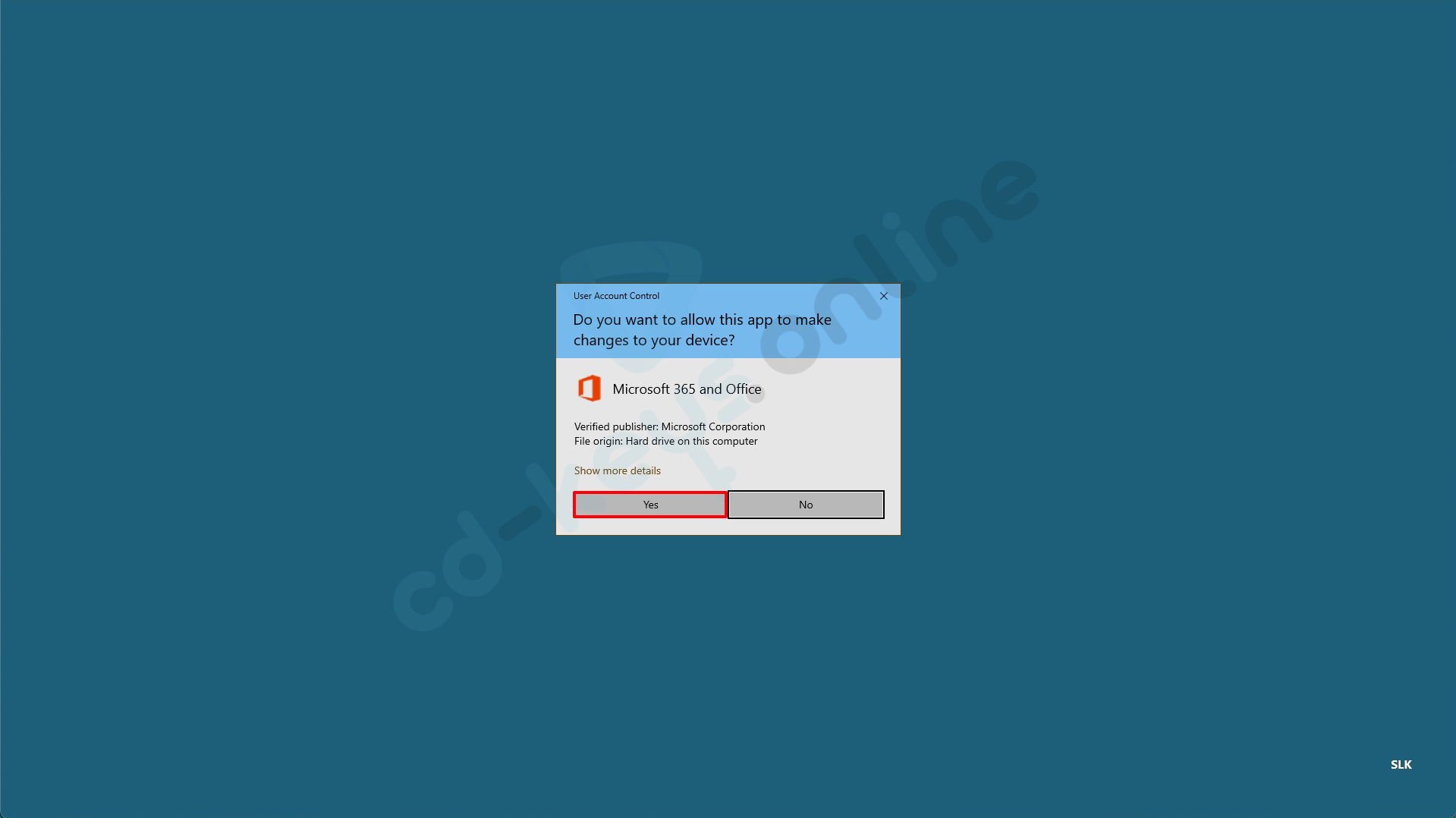
fig. 8
Wait until the Office installs. At the end, you will see the message "You're all set!" Click on "Close" (Figure 9).
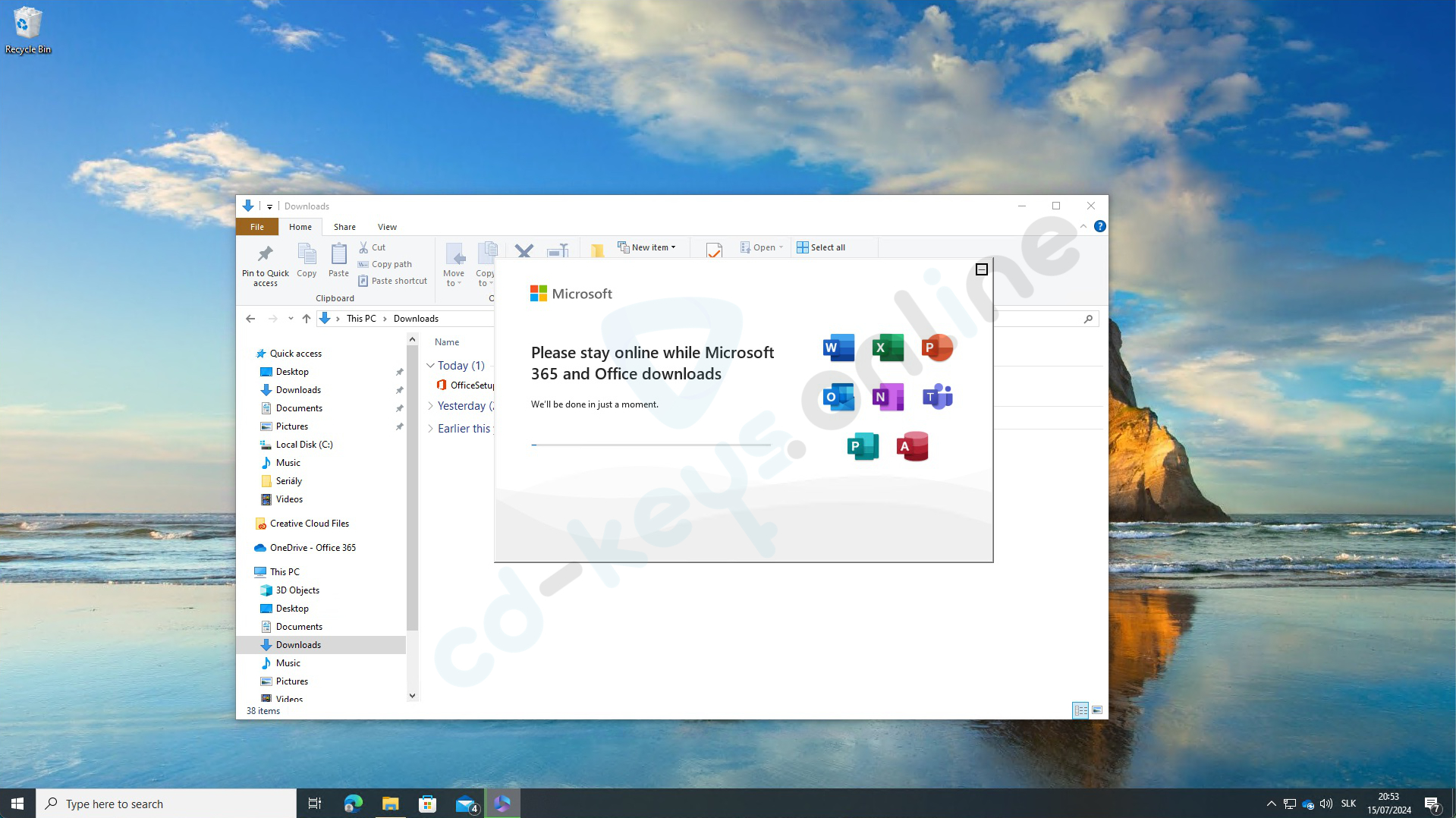
fig. 9
License activation Microsoft Office
Click on the "Start" button and enter " in the search field.Word". Click on the application "Word", which is displayed (Fig. 10)."
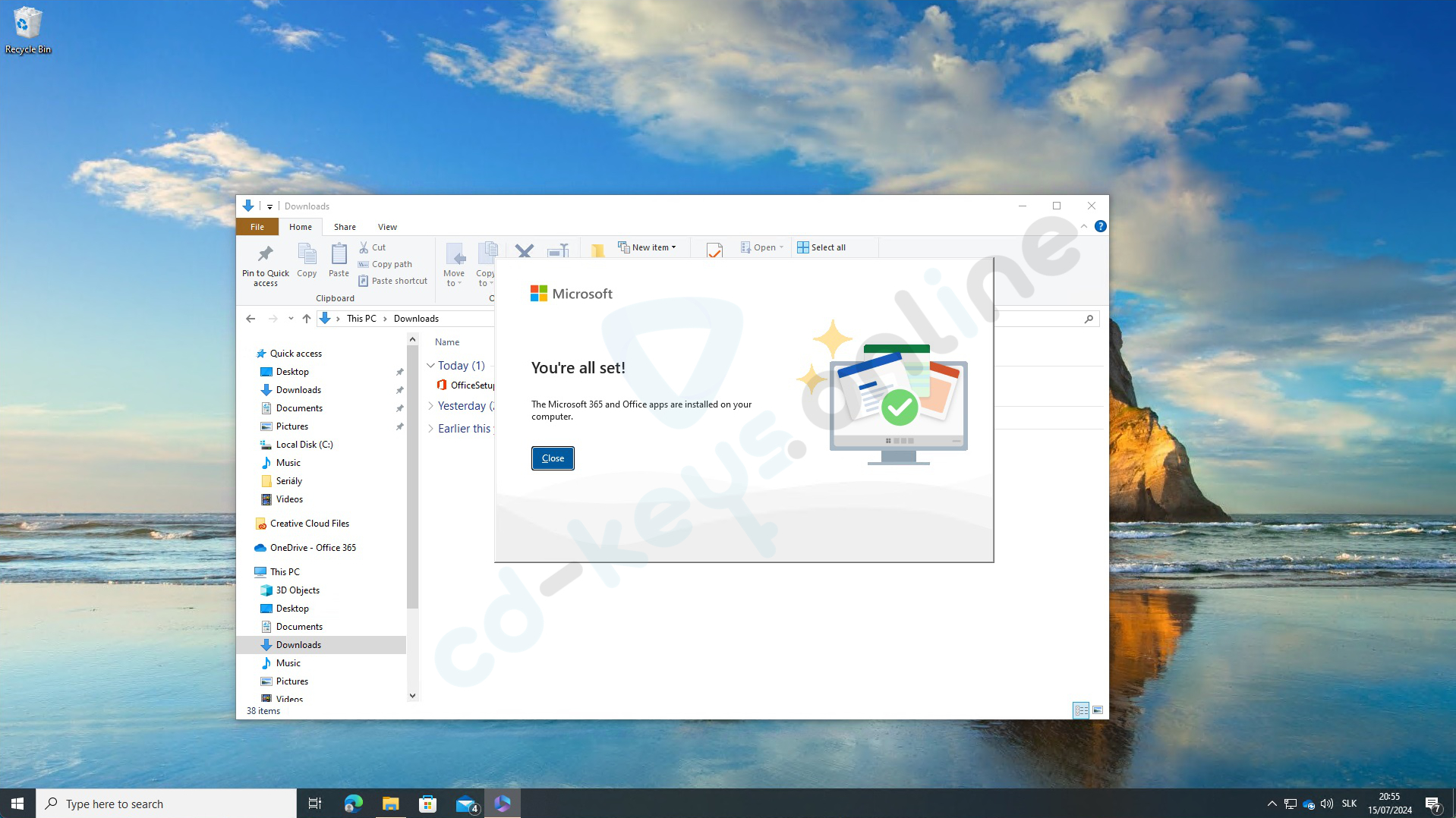
fig. 10
A window will open where you will need to enter the product key. Enter the key and click on "Activate." Office" (Activate Office) (fig. 11).
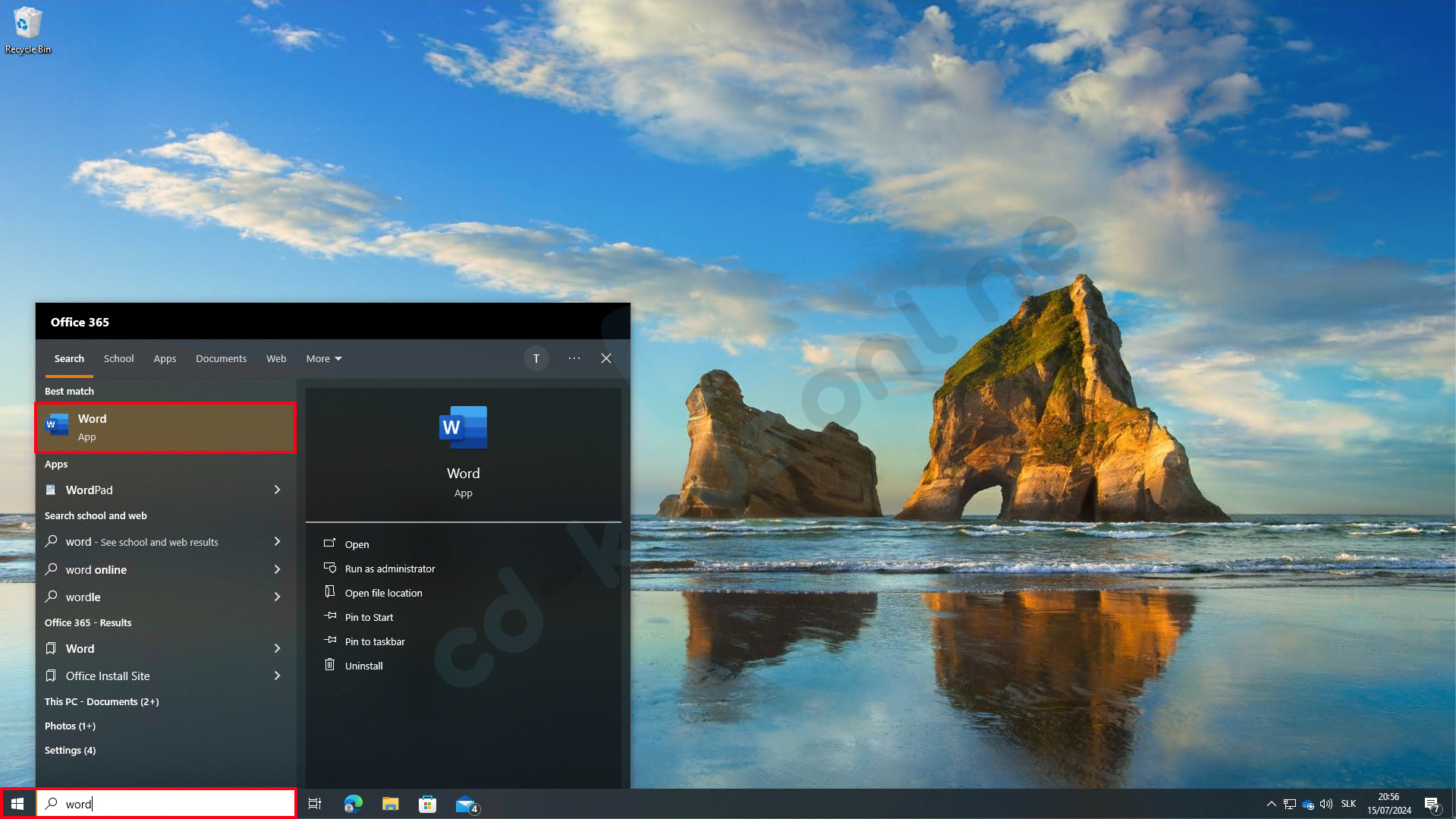
fig. 11
Select the option "I want to activate the software over the Internet" and click on "Next" (see Fig. 12).
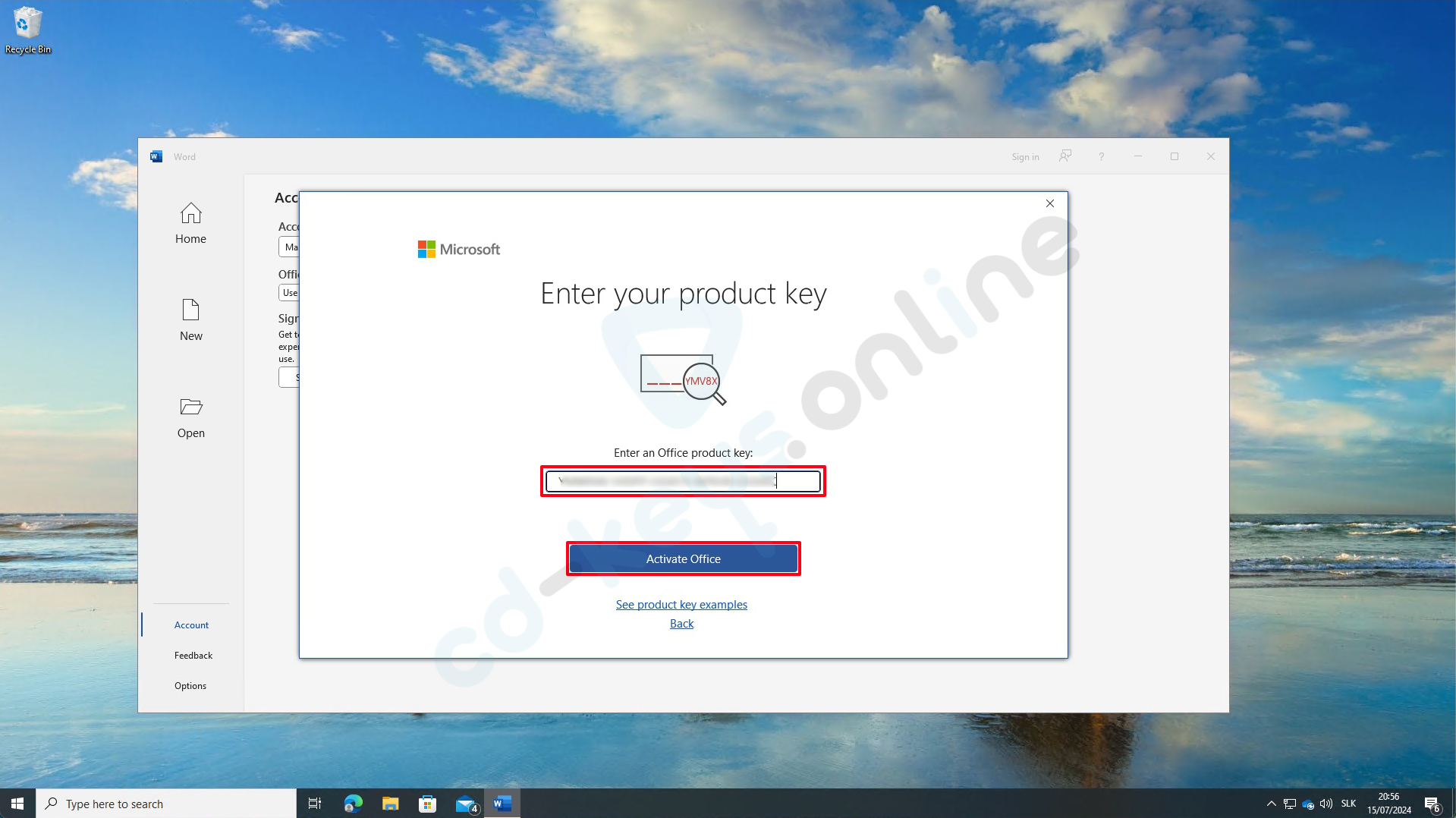
fig. 12
Wait until the Office activates. At the end, you will see a message that Office was successfully activated. Click on "Close" (obr. 13).
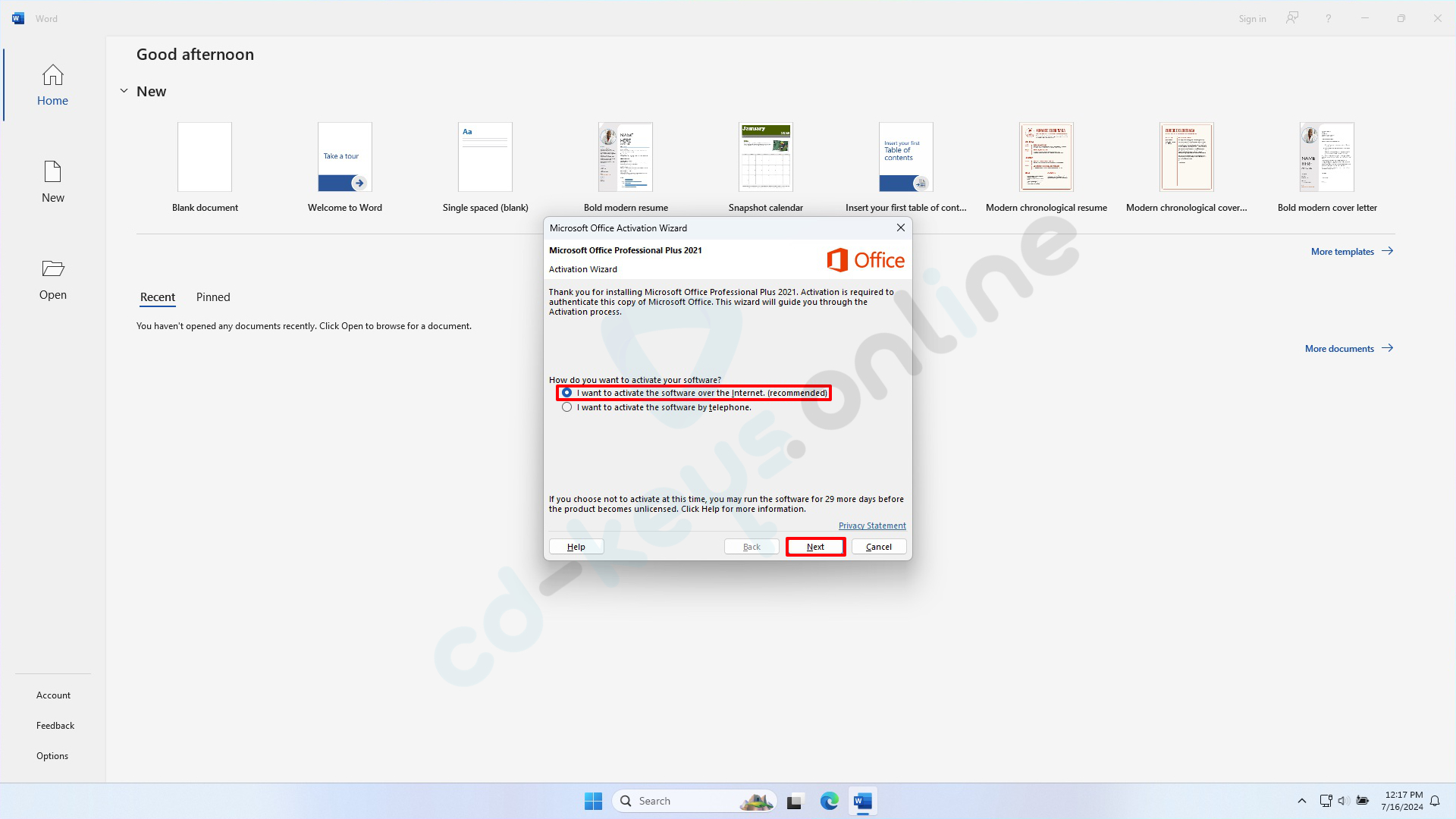
Fig. 13
In the application Word Click on "Account" in the bottom left corner and check if the product is activated (Fig. 14).
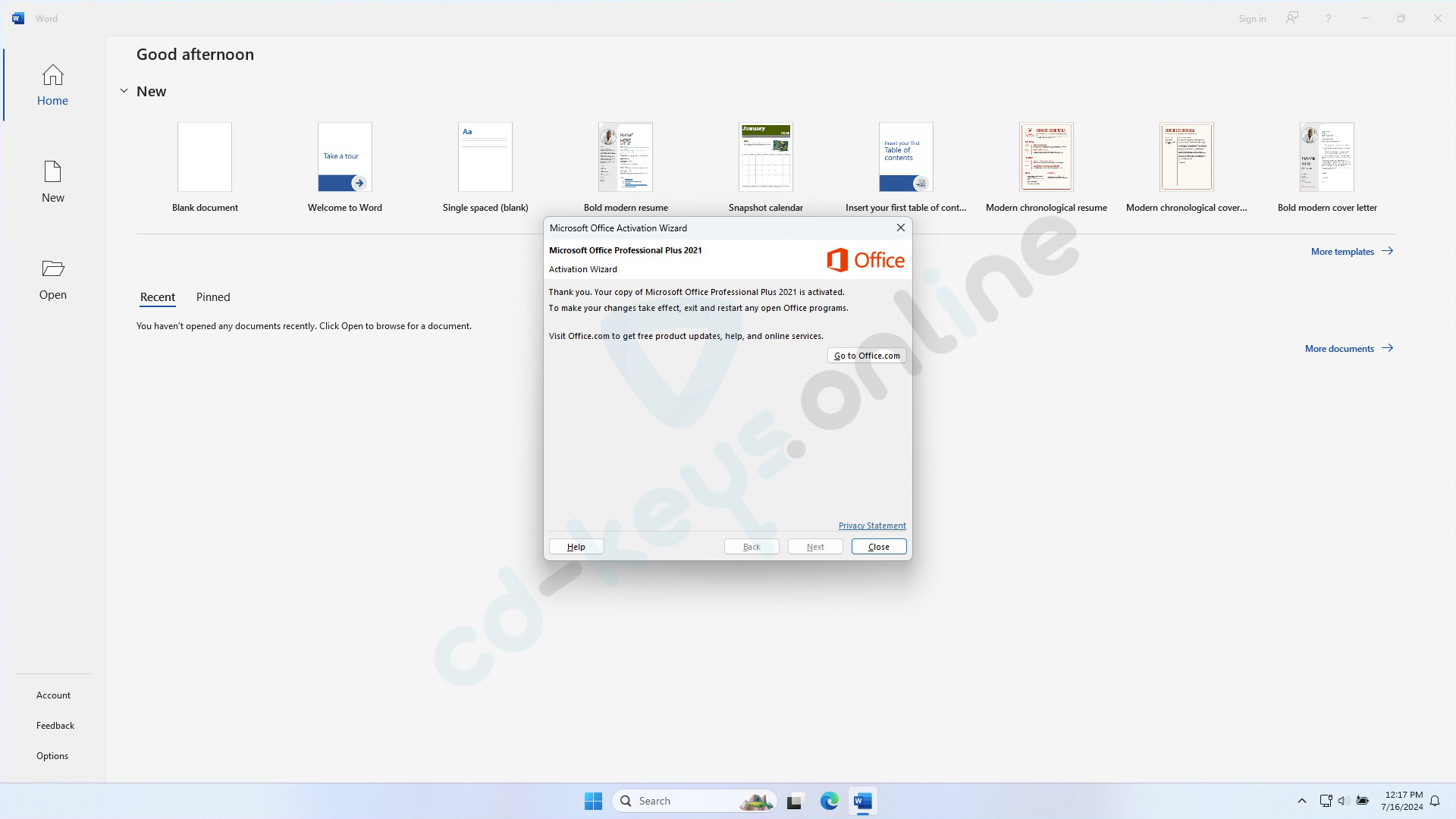
Fig. 14
If you encounter any difficulties during this process, you can contact us. mailomSure, I'd be happy to help! Please provide the text you would like translated from Slovak to English. support@cd-keys.online, "by filling out the complaint form:" How to fill out a complaint form or via WhatsApp Chat at the phone number: .
