Office 2019/2021 Online Activation
You can watch the video tutorial by clicking this link
Before installing the version you purchased, it is necessary to uninstall all previous versions of the Office suite. If you purchased a new computer with pre-installed Office 365, follow the uninstallation instructions in this case as well.
You can find the instructions for uninstalling old versions of the Office suite by clicking here
Then proceed with the following steps:
Download the installation file from this link (fig. 1).
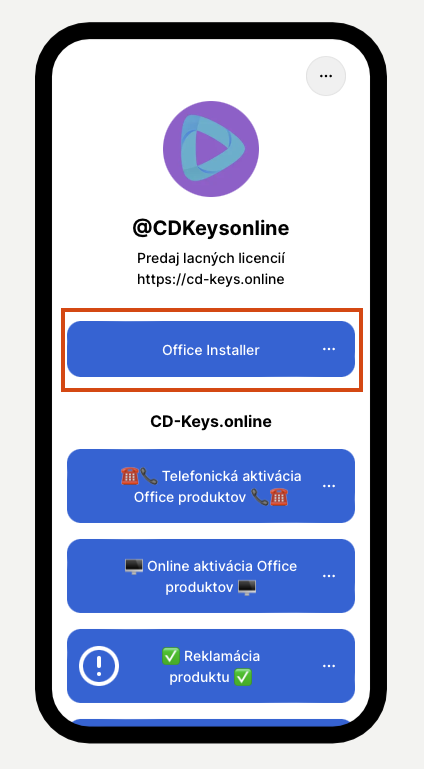
fig. 1
After downloading the installation file from the above link, open it as an administrator.
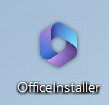
fig. 2
Open the file as an administrator (fig. 3).
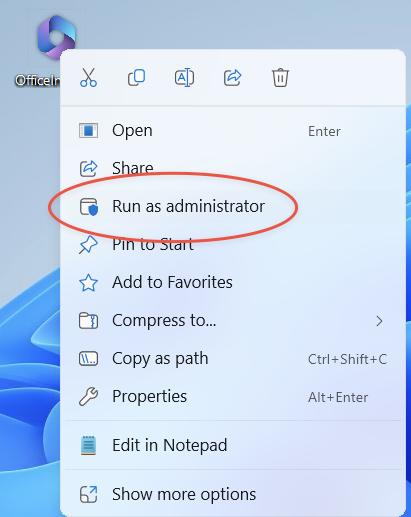
fig. 3
A command prompt will open where you enter your email and purchased license key, ensuring that the installer is not misused by third parties (fig. 4).

fig. 4
After entering the necessary information, the software installation will begin (fig. 5).
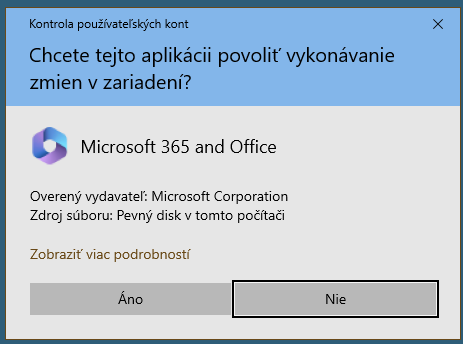
fig. 5
After installation, the product should be activated. If it is not activated, follow the instructions below. Open a program like Word.

fig. 6
The program will prompt you to activate; if not, click on "Account" and then "Activate Product" (fig. 7). Do not delay activation until the last minute. Activate the product immediately after installation (if the key is faulty, you can use Office in trial mode until the product is replaced).

fig. 7
Since you have purchased a product with online activation, use the first option. Click on "I want to activate the software over the internet (recommended)" (fig. 8). However, the program may not prompt for activation and may activate automatically after entering the license key.

fig. 8
After clicking the "Next" button, the product should be activated (fig. 9, 10). If you receive an error message, check your invoice to see if you have purchased Office with phone activation.

fig. 9

fig. 10
If you encounter any difficulties during this process, you can contact us via e-mail at: support@cd-keys.online.
