Office 2016-2021 telephone activation
Before installing the version we have purchased, we will uninstall all previous versions of Office. When a new PC is purchased with Office 365 pre-installed, we do the uninstallation according to the instructions in this case as well.
For instructions on how to uninstall old versions of Office click here
We then proceed according to the following steps:
Download the installation file from this link (fig. 1) - in the instructions we install and activate Office 2021 Professional Plus, if you have purchased a different product download the file according to the product you have purchased
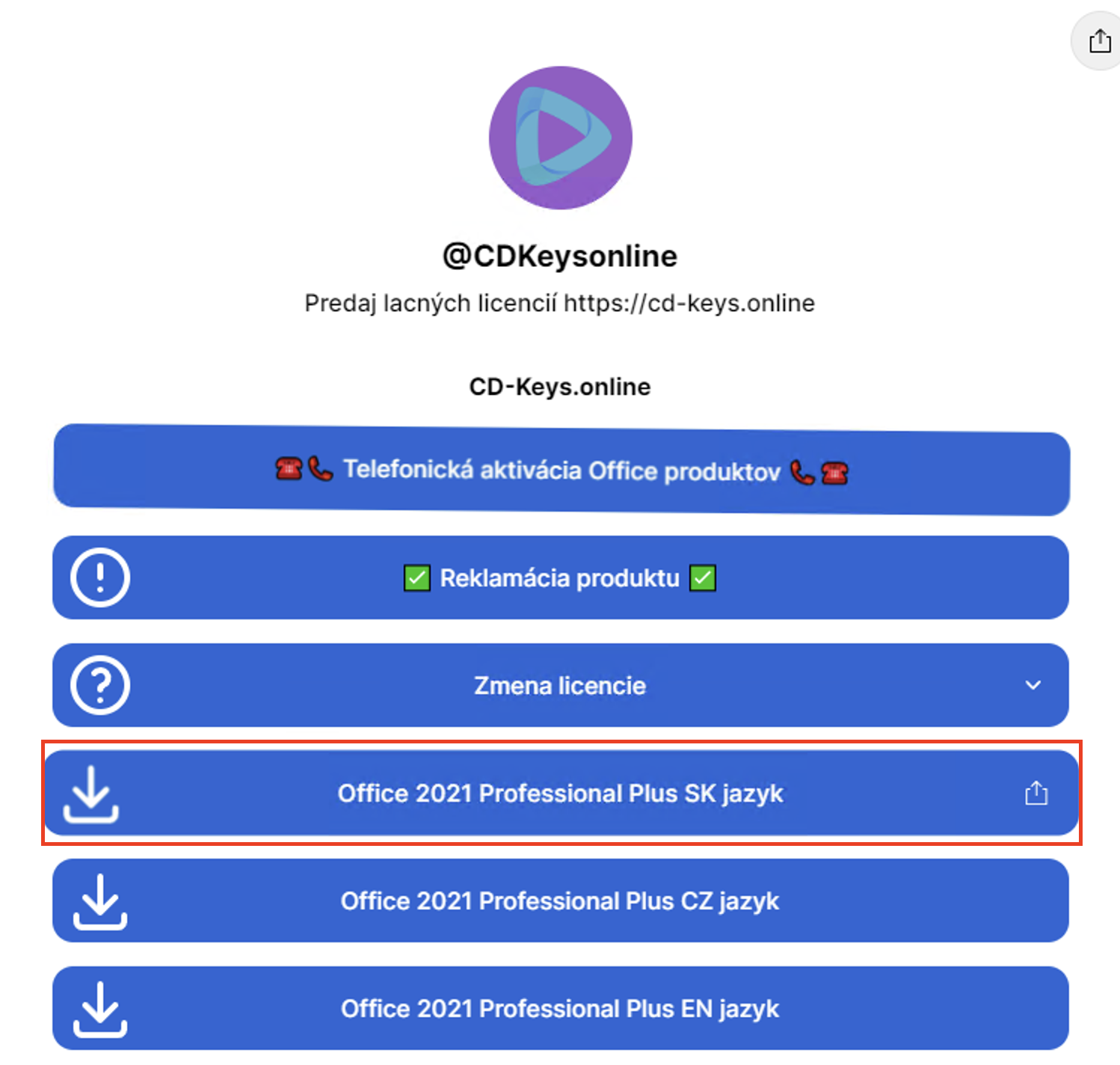
fig. 1
Install the downloaded file (fig. 2,3,4,5) - if you have Windows 7 you will need an external program (e.g. WinRAR, PowerISO) to unzip the file, Windows 8 and higher can unzip the file without external programs
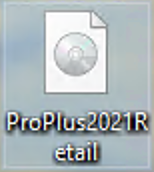
fig. 2

fig. 3
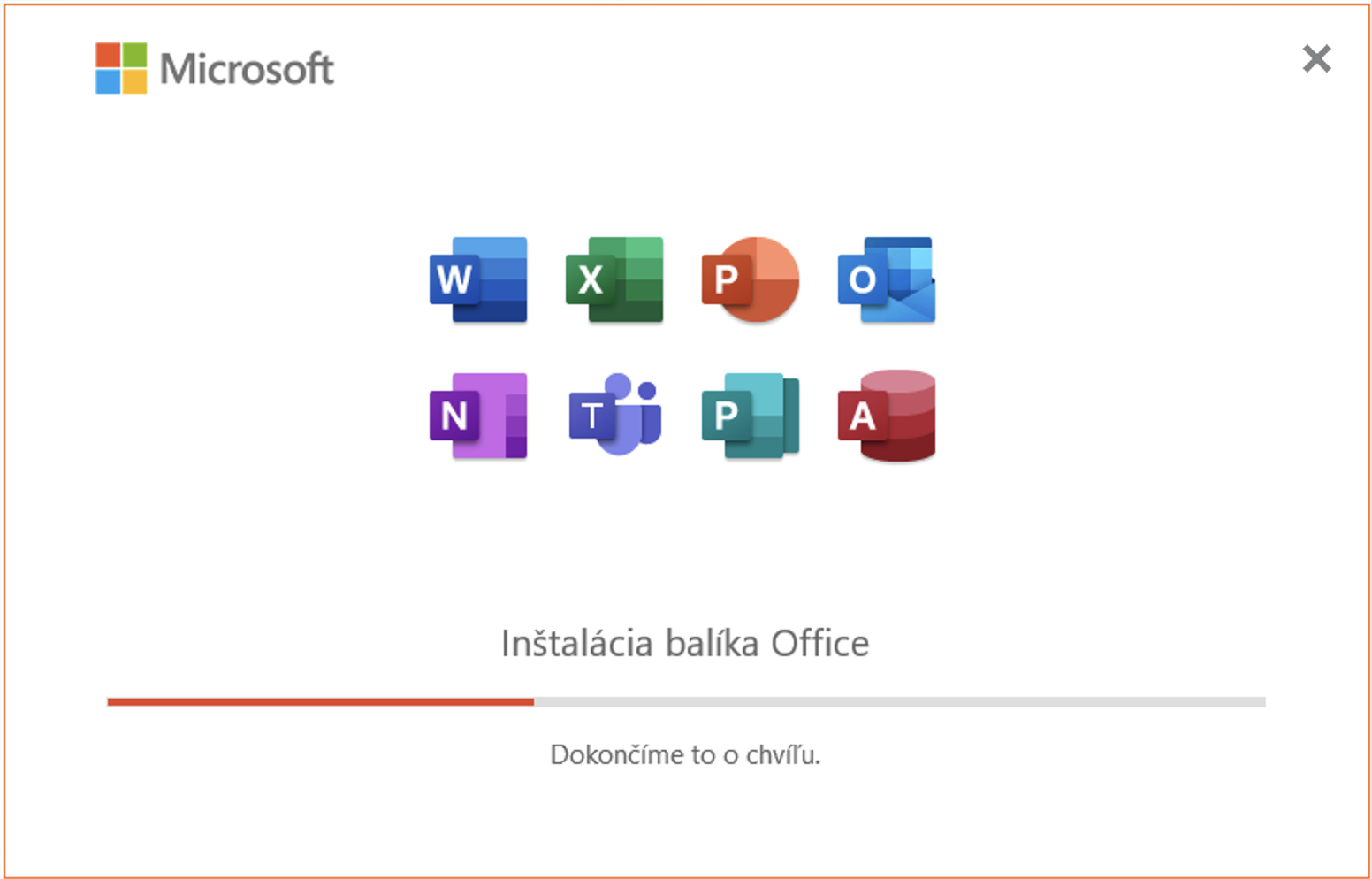
fig. 4
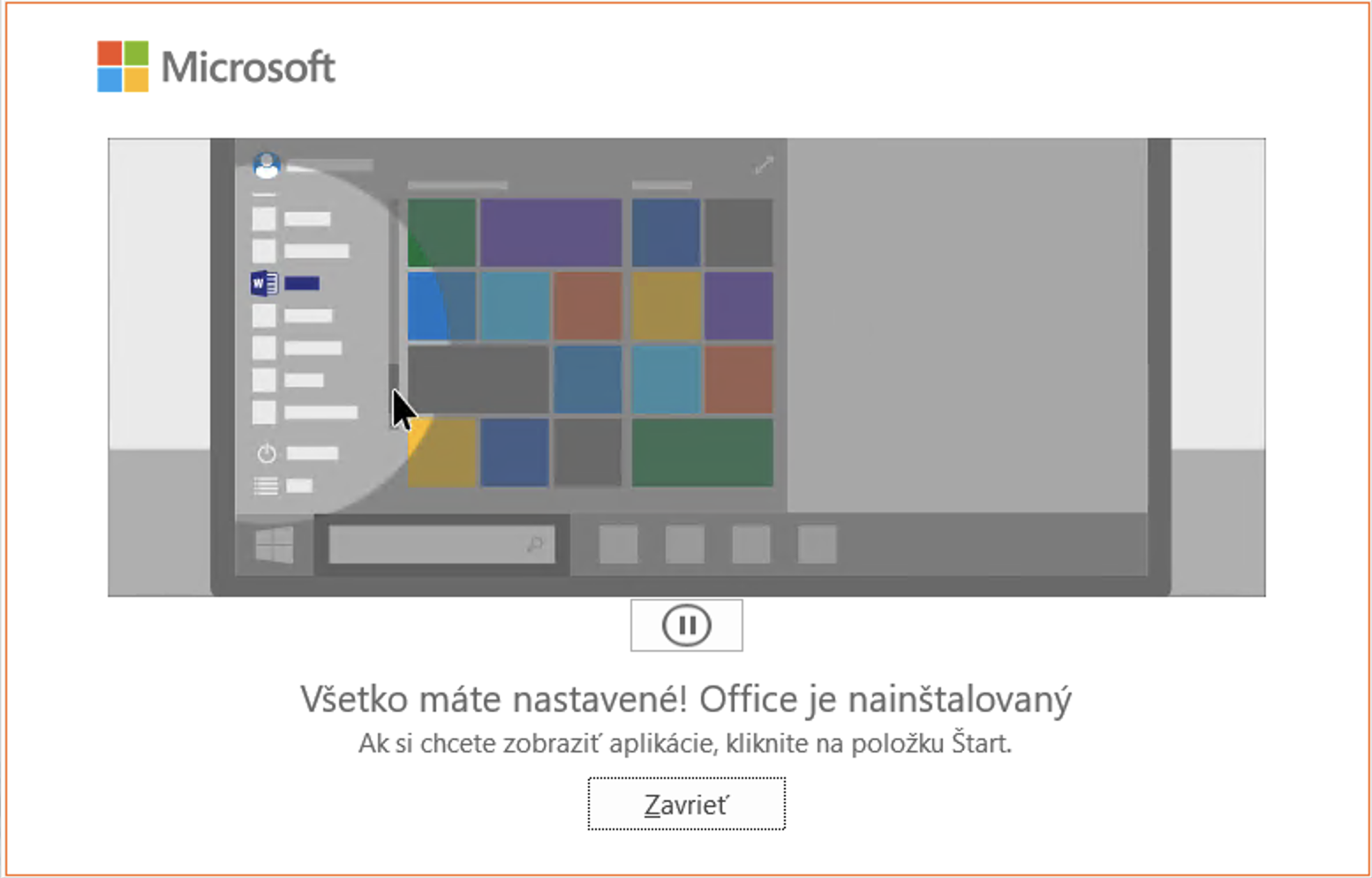
fig. 5
After installation, open Word, where the program automatically prompts you to insert the license key (fig. 6). Insert the key you have purchased. (fig. 7)

fig. 6

fig. 7
The program will prompt you to activate, if this does not happen click on Account - Activate Product (fig. 8) , do not delay activation until the last minute. Activate the product immediately after installation (in case the key is incorrect you can use Office in a trial version - until the product is reclaimed)

fig. 8
Since you have purchased a product with telephone activation, you will use the second option. Click on "I want to activate the software by phone" (fig. 9)

fig. 9
In the next step, select the country you are in from the drop-down list, then call one of the two lines offered Microsoft (fig. 10 - blue rectangle). After the prompt, enter the installation identification into the pay phone (Fig. 10 - red rectangle)
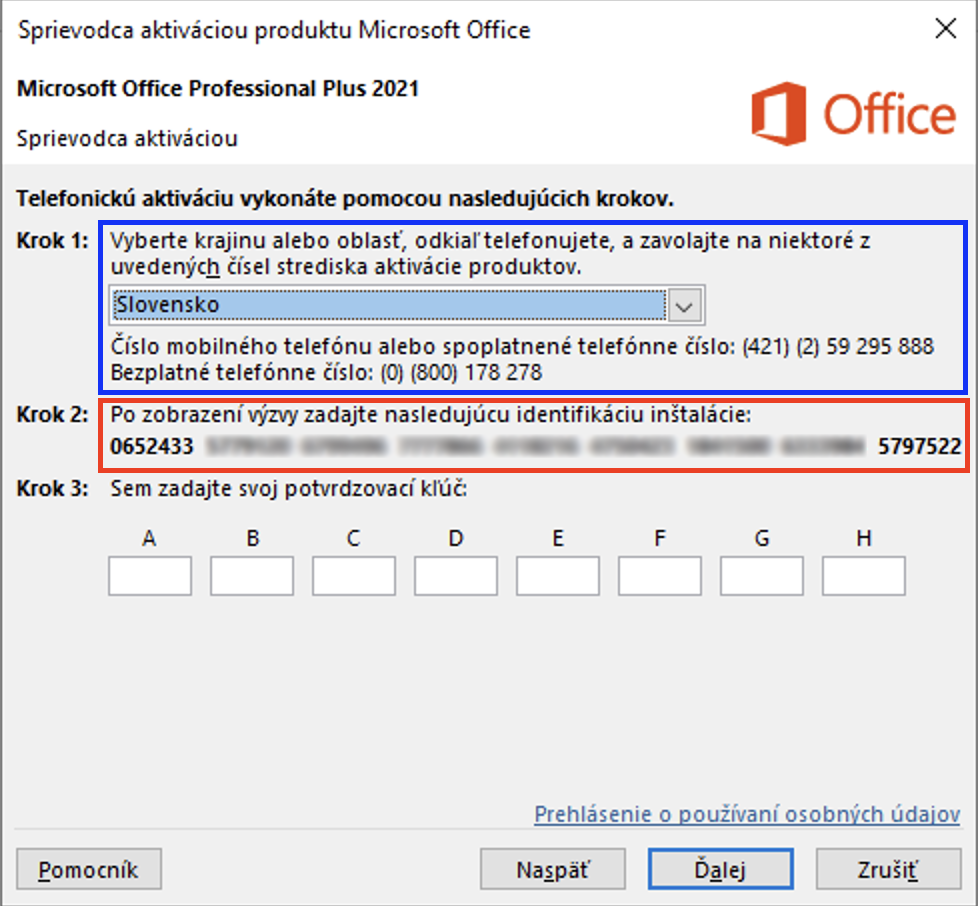
fig. 10
The pay phone generates a confirmation key, which we enter in the empty fields (fig. 11)

fig. 11
After clicking on the next button, the product should be activated (fig . 12, 13). In case you get an error message, please check the correctness of the numbers from the machine.

fig. 12

fig. 13
If you have any difficulties during this process, you can contact us by email: support@cd-keys.online, by filling in the complaint form: How to fill in the complaint form or via WhatsApp Chat at .
