Office 2019/2021 online activation
CLICK ON THIS LINK TO VIEW THE VIDEO TUTORIAL
Before installing the version purchased by us, we will uninstall all previous versions of Office. When a new PC is purchased, Office 365 is pre-installed, we do the uninstallation according to the instructions in this case as well.
For instructions on how to uninstall old versions of Office click here
We then proceed according to the following steps:
Download the installation file from this link (img. 1)
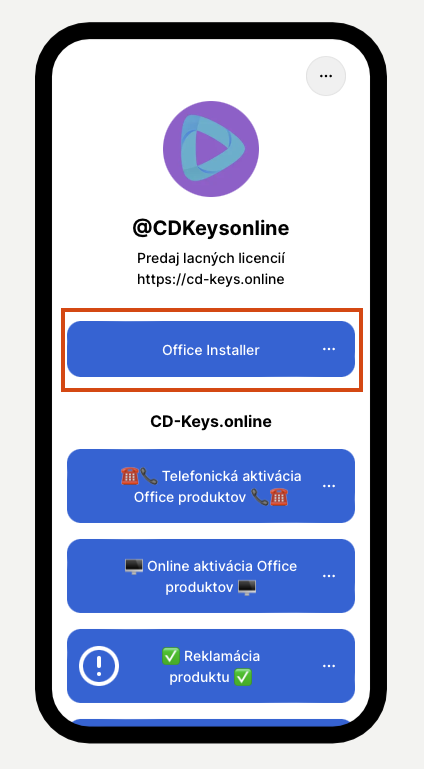
img. 1
Unzip the downloaded file - ideally to the directory "This Computer/Local Disk C:/Office" (img. 2,3) - IF YOU SKIP THIS STEP DOWNLOADING WILL NOT WORK, DO NOT SKIP THIS STEP!

img. 2
We open the file "setup.bat", which we have marked in img. 3
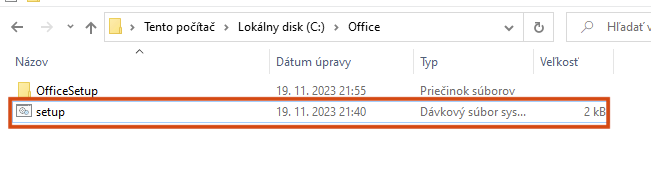
img. 3
This will open the Command Line, where in the first step you choose what OS version you have (you choose by typing the number 1 or 2 and pressing ENTER) - if you know what OS version you have you can skip the next 2 steps
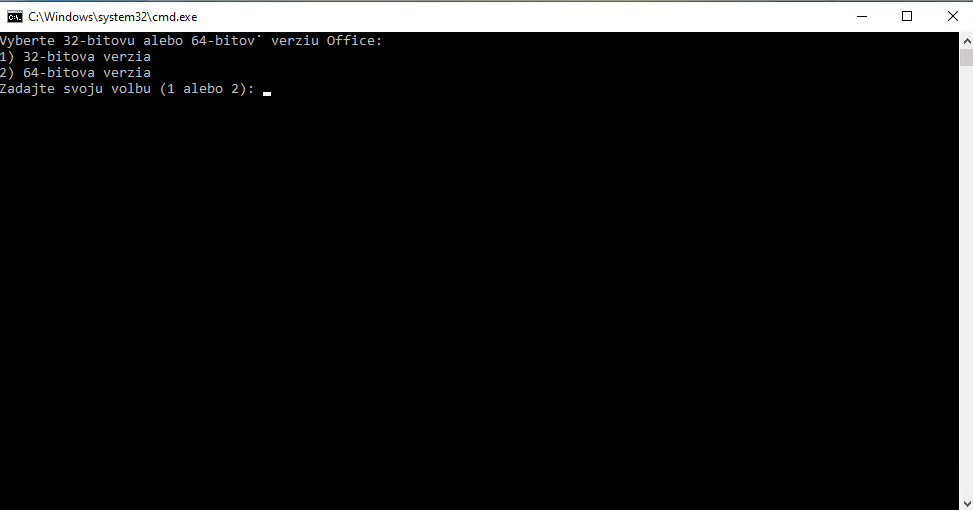
img. 4
If you don't know what OS version you are using open start and type "System"
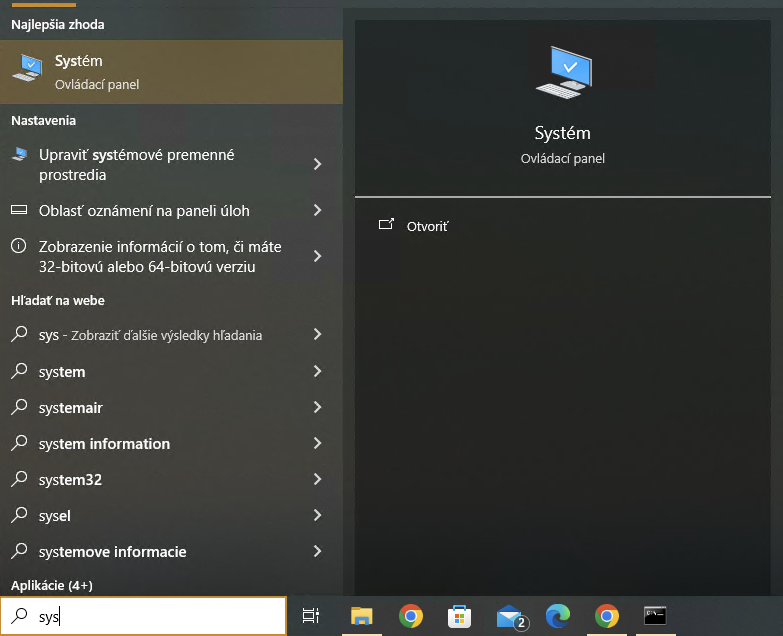
img. 5
When you click on "System" a similar window will open. You notice the red part (there is a 32 or 64-bit version)
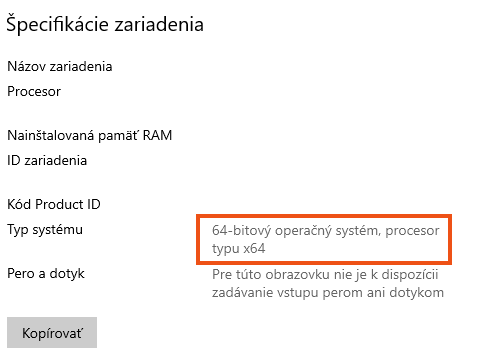
img. 6
In this step you choose the language version of the program Office (you choose the language you want to use the program in)
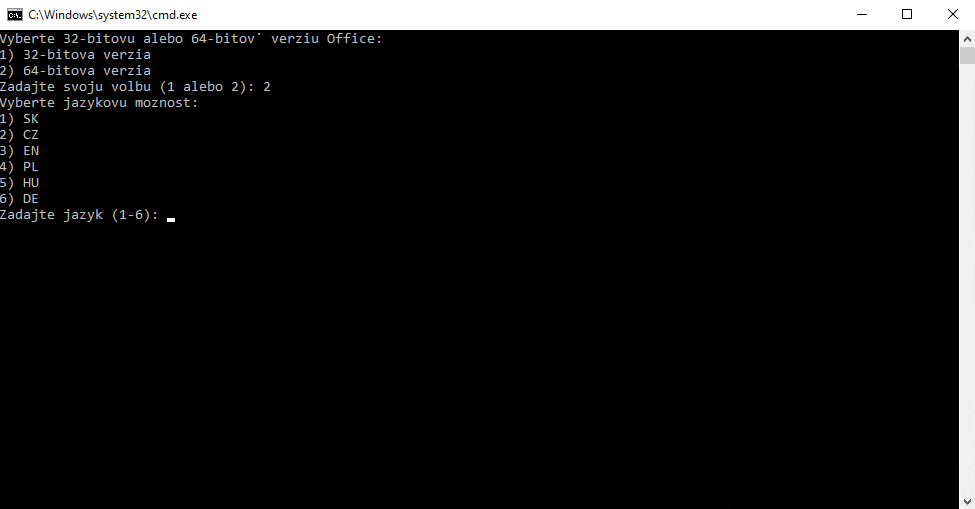
img. 7
In the last step, you select the version of the package you have purchased Office (you select according to the version you have purchased on our website)
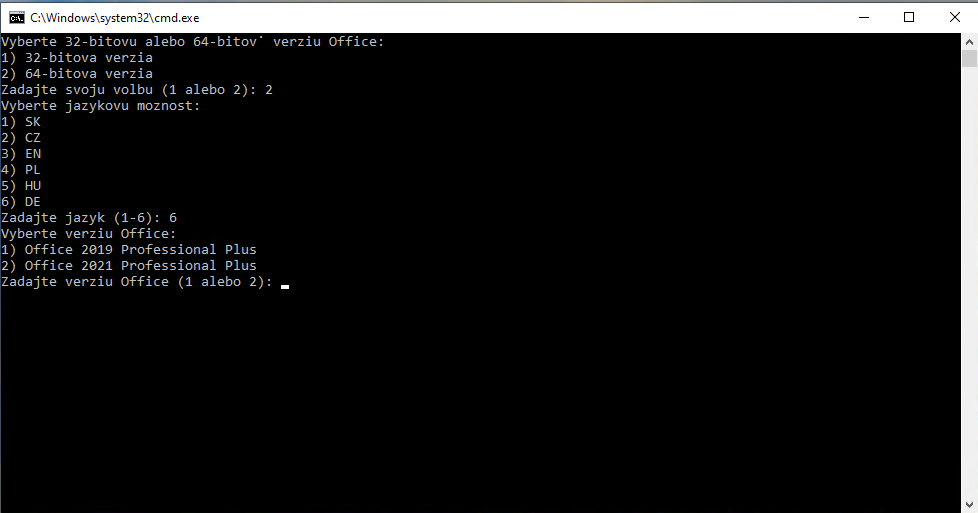
img. 8
After selecting all 3 options, you will be prompted to install, click YES (img. 9) and wait for the program to install. This can take up to 15-30 minutes - depending on your internet speed!
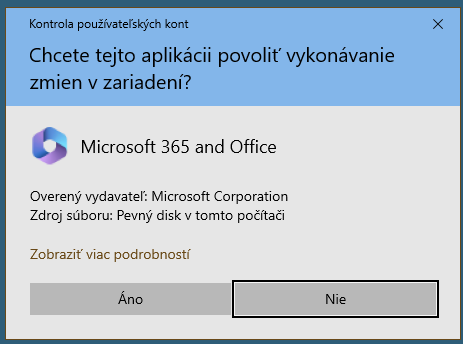
img. 9
Once installed, open Word, where the program will automatically prompt you to insert your license key (img. 10). Insert the key you have purchased. (img. 11)

img. 10

img. 11
The program will prompt you to activate, if this does not happen click on Account - Activate Product (img. 12) , do not delay activation until the last minute. Activate the product immediately after installation (in case the key is incorrect you can use Office in a trial version - until the product is reclaimed)

img. 12
Since you have purchased the product with online activation, you will use the first option. Click on "I want to activate the software via the Internet (recommended)" (img. 13) - however, the program may not prompt for activation but can activate itself after inserting the license key!
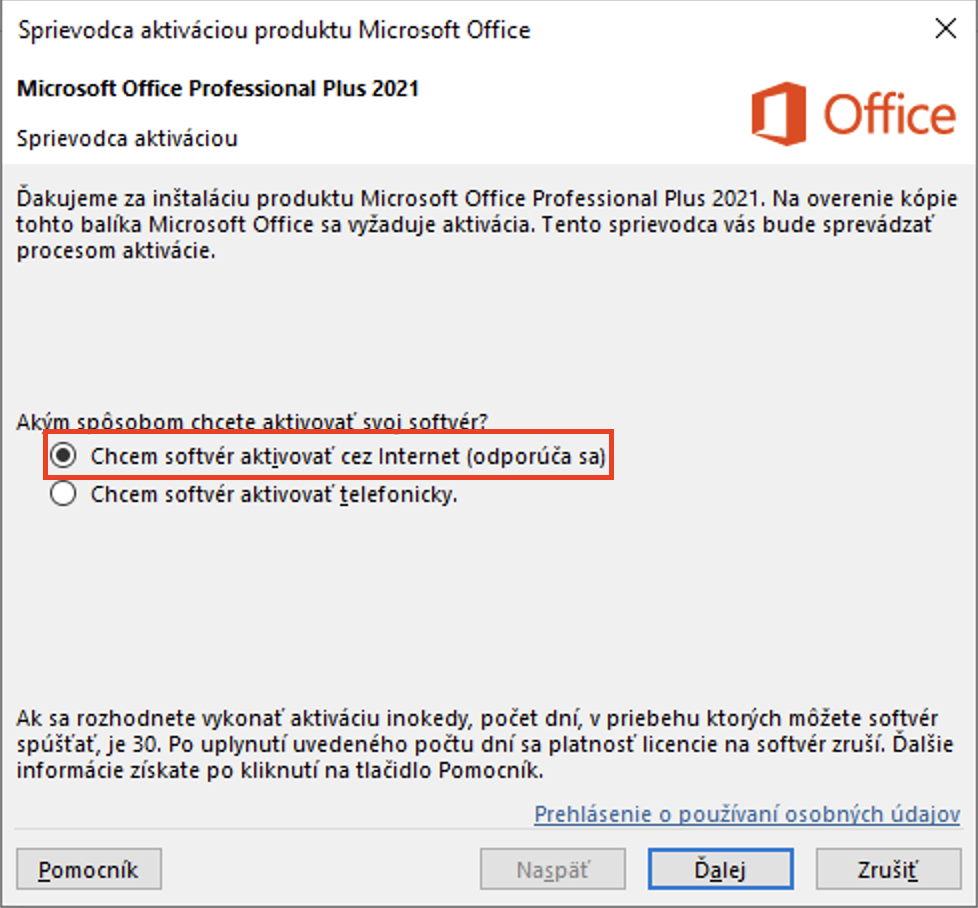
img. 13
After clicking on the next button, the product should be activated (img. 14, 15). If you get an error message check your invoice to see if you have purchased Office with telephone activation.

img. 14

img. 15
If you have any difficulties during this process, you can contact us by email: support@cd-keys.online, by filling in the complaint form: How to fill in the complaint form or via WhatsApp Chat at +421 910 655 025 .
